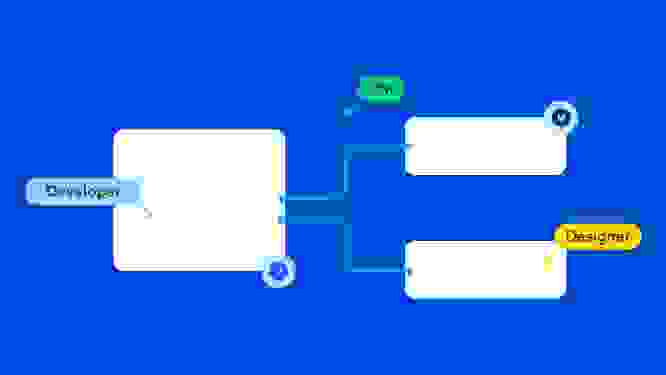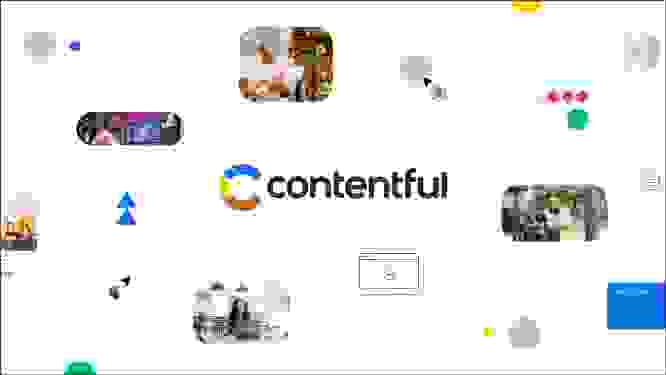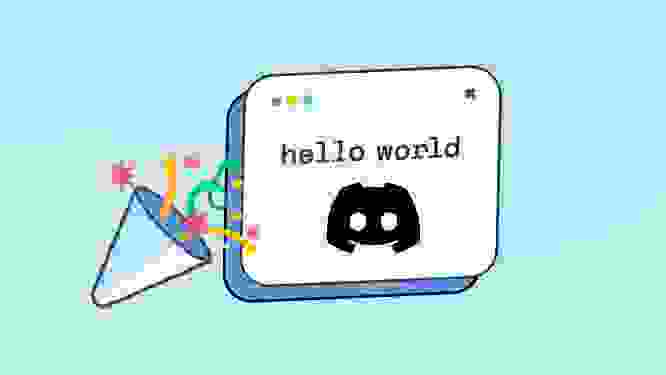How dialog extensions make third-party integrations even easier to use

Deploying structured content depends on a customized array of specialized tools, such as content management systems and digital asset management solutions. Finding the right stack of tools is key to success. But working between interfaces and tracking integrations can slow everyone down — especially if you’re already swimming in a sea of open tabs.
At Contentful, we’re minimizing the pain with a series of new UI extension features. These features empower users to use third-party integrations more easily and increase the customization of the editorial experience. This means users can access all their preferred tools within a single interface.
Dialog extensions is the first in a series of features we’re introducing this week. Dialogs let you access third-party integrations without ever leaving the Contentful web app.
What is a dialog extension?
Dialogs are windows that float over your Contentful web app. They’re modal windows, so they draw the user’s attention to the dialog by darkening the interface behind them. The previous window doesn’t disappear; you’ll return to it after you’re done working in the dialog.
In Contentful, dialogs look like this:
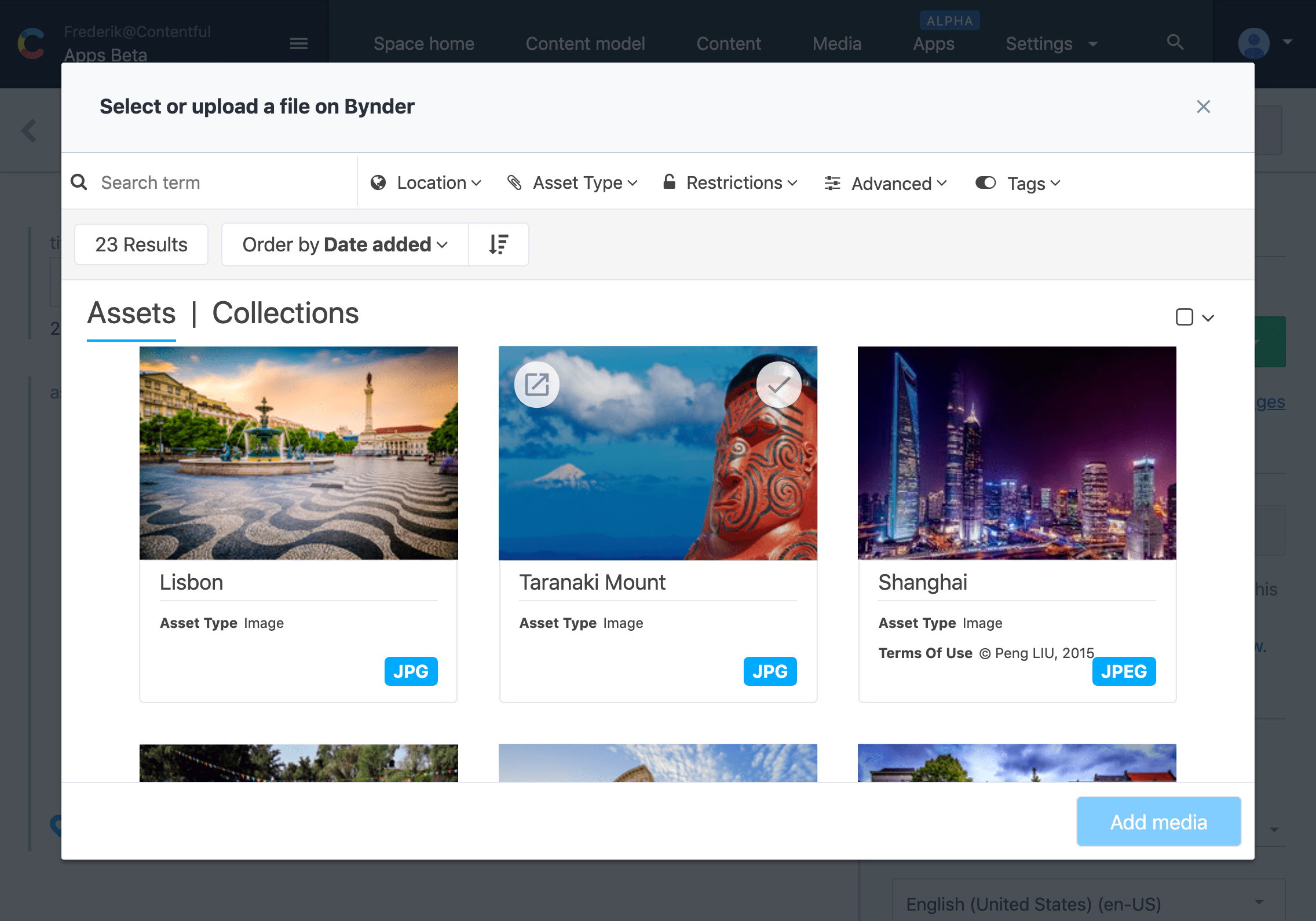
You can use dialogs with any third-party integration. This example is a dialog for Bynder, a digital asset management (DAM) solution that allows brands to create, store and find content like documents and videos for marketing campaigns and individual products.
The width of the dialog can be customized based on your needs, reaching close to full screen. The adjustable size is particularly helpful for integrations like Bynder, where media pieces are detailed with high-resolution images. You can scroll, select and adjust, all within the dialog.
How do I work with dialog extensions?
Dialogs can be opened through a field, sidebar, entry editor or another dialog, depending on your workflow and content type. As always, Contentful adjusts to you, not the other way around. Access to this Bynder extension was placed within the field of a content type and looks like this:
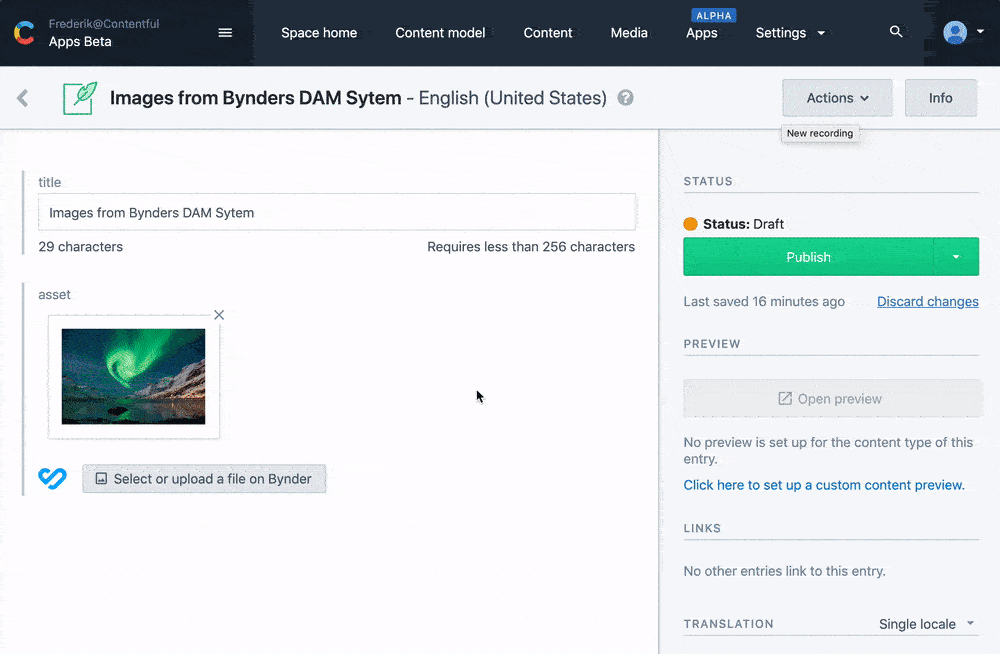
Access to a dialog via a sidebar extension would look something like this:
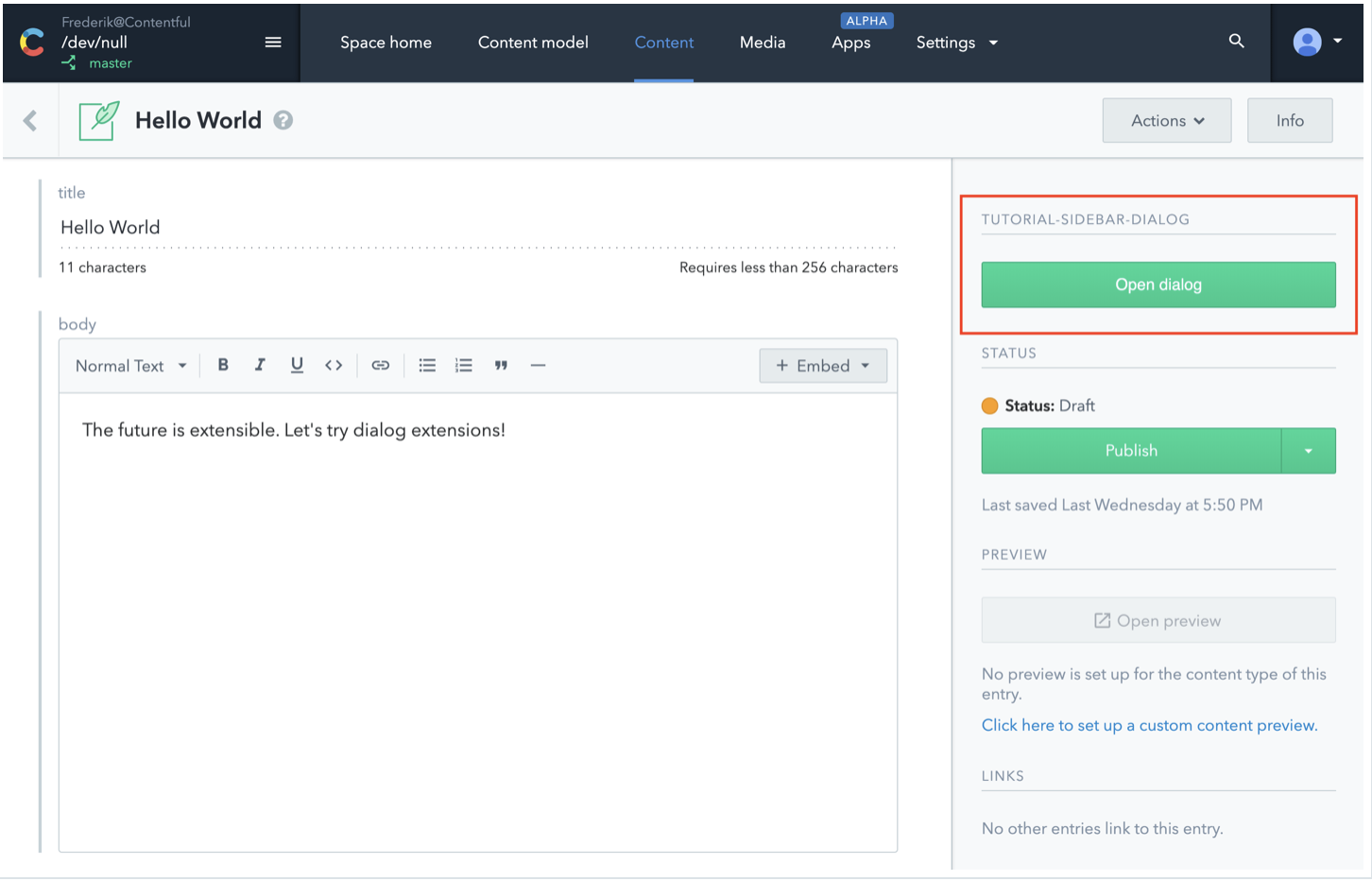
Setting up dialog extensions
Setting up a dialog extension is simple with the extensions CLI, docs and full developer’s guide.
The win
We’re making your web app more capable than ever. Dialogs provide better UI experiences for editors by letting them see what they need to see in one, customizable place. That means there’s one —or several — fewer interfaces editors need to learn. Less interface switching and greater control over workspaces gives editors more time and removes confusion.
Want to explore Contentful UI extensions yourself? Request a demo here.