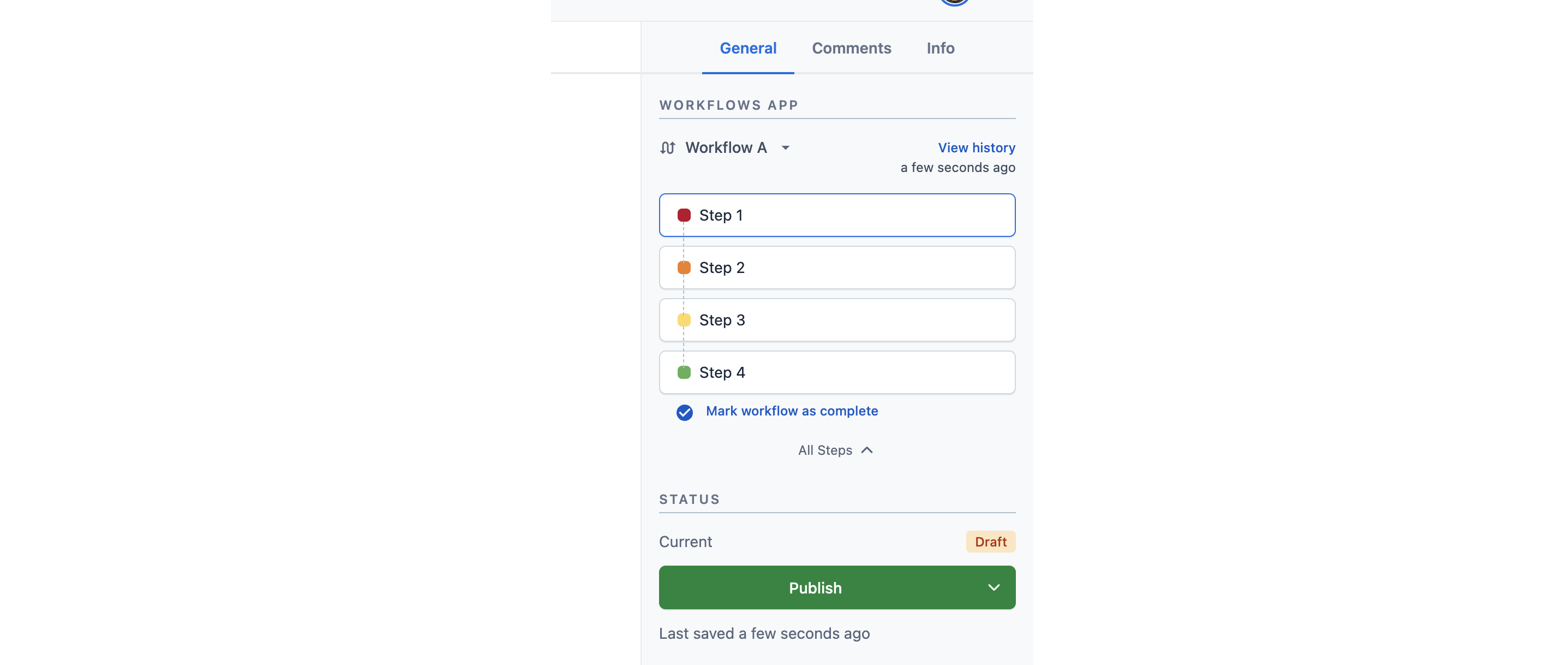- Help center home
- Getting started
- Content model
- Managing content
- Working with entries
- Working with media
- Working with translations
- Managing users
- Roles
- Account settings
- Administration
- Experiences
- Content orchestration
- Compose
- Launch
- Workflows
- Guides
- Certification and training
- Contentful glossary
- Manage cookie consent
- Apps
- Usage Limit
- Marketplace
- How to get help and support
- Knowledge Base
Configuring workflows to entry sidebar
Once installing the Workflows app to your chosen environment, the workflow should be automatically enabled in the entry sidebar of each configured content type. If Workflows is not automatically enabled on your sidebar, follow the next steps.
To configure Workflows in the content entry sidebar:
In the top pane, click Content Model.
Select the Content Type for the workflow you created.
Select the “Name” of the Content Type to be directed to the overview page for that Content Type.
Click on the Sidebar tab on the “Content Type” page.
Under the “Available items” column, click the “+” icon in the “Workflows” box.
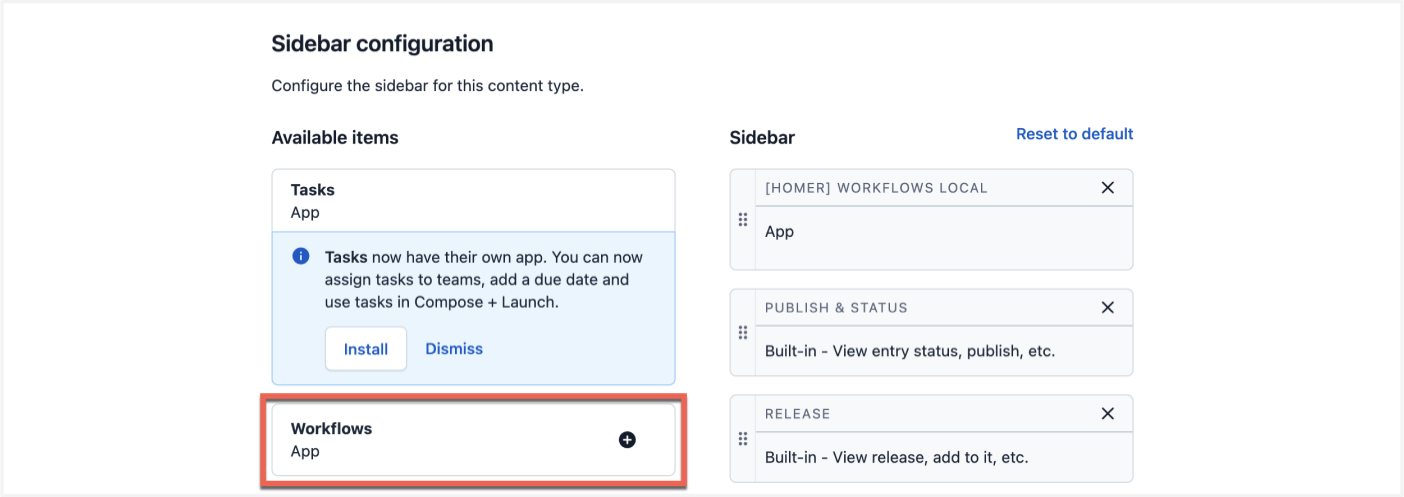
At the top right of the page, click Save.
To view Workflows in the content entry sidebar:
In the top pane, click Content.
Click Add a new entry and select the content type with the assigned workflow.
On the new entry page, you will see your workflow in the sidebar.