- Help center home
- Getting started
- Content model
- Managing content
- Working with entries
- Working with media
- Working with translations
- Managing users
- Roles
- Account settings
- Administration
- Experiences
- Content orchestration
- Compose
- Launch
- Workflows
- Guides
- Certification and training
- Contentful glossary
- Manage cookie consent
- Apps
- Usage Limit
- Marketplace
- How to get help and support
- Knowledge Base
Set up role for Experiences
On this page
What are Experiences access levels?
To set up user’s access to Experiences, add a relevant access level to the user’s custom role. These access levels can be set up and edited in the Experiences tab of the role editor page.
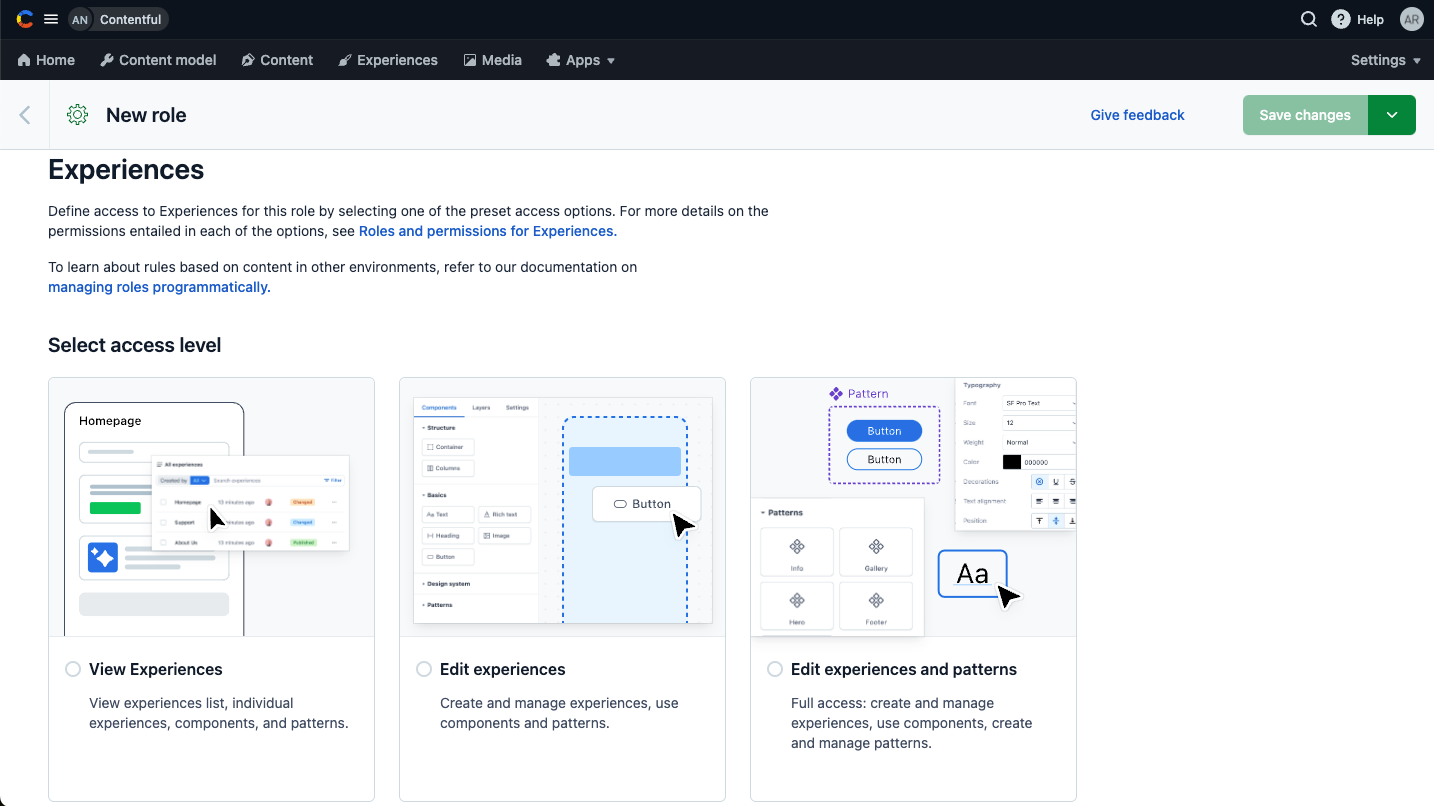
Each access level allows users to perform certain actions in Experiences.
The table below describes the available access level options and actions covered by them:
Access level | Description | Actions |
View experiences | Allows a user to view a list of experiences and open and view a specific experience, but doesn’t allow them to make any changes. | View experiences View structure components View basics components View design system components View patterns |
Edit experiences | Allows a user to view and edit experiences, use available components and patterns. | “View experiences” Create experiences Edit experiences Delete experiences Archive experiences Publish/unpublish experiences Create manual content Use existing content Use structure components Use basics components Use design system components Use patterns |
Edit experiences and patterns | Allows a user to view and edit experiences, add components and patterns to the canvas, as well as create and manage patterns. | “View experiences” “Edit experiences” Create patterns Edit patterns Delete patterns Archive patterns Detach patterns Publish/unpublish patterns |
NOTE: For a user to be able to bind content in Experiences, ensure relevant content and/or media permissions are defined in their custom role.
How to set up Experiences permissions
To add Experiences permissions to a role in the web app:
Log in to the Contentful web app.
Click Setting and select Roles and permissions.
Either create a new custom role or edit an existing one.
In the role editor, go to the Experiences tab.
Select access level for the role according to the following options:
View experiences - Select this option to enable a user to open experiences in a read-only mode.
Edit experiences - Select this option to enable a user to view and edit experiences, and use components.
Edit experiences and patterns - Select this option to enable a user to view and edit experiences, use components, and manage patterns.
Click Create role or Save changes to apply your changes.
Set experiences permissions through the API
Experiences permissions can be set up using the Content Management API. Through the API, you can granularly add individual permissions to a role, each permission corresponding to an action as listed in a table in What are Experiences access levels.
Changes to a role through the API override this role’s setup made through the web app UI. Updating Experiences permissions via the webapp will override those set via the API.