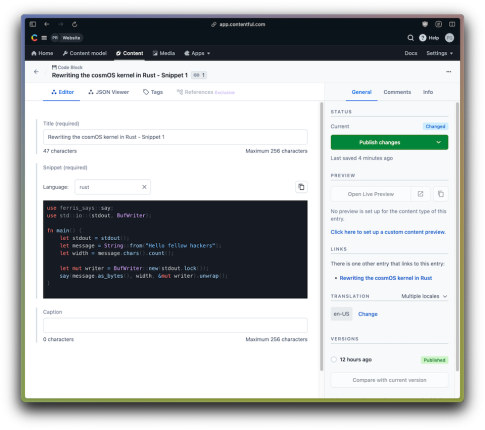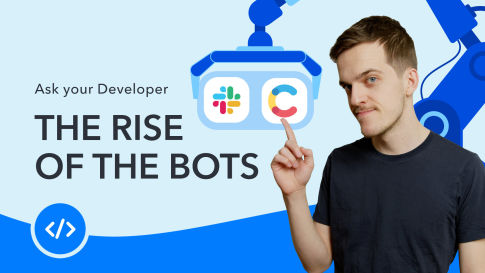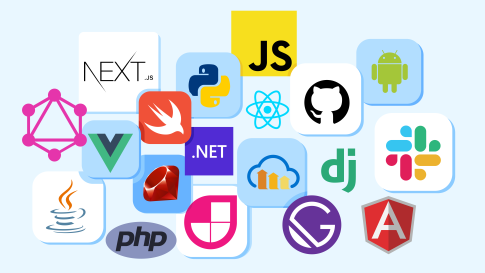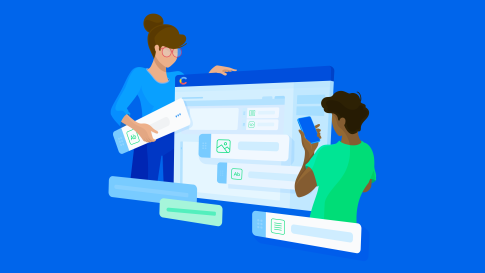LET’S BUILD BETTER, TOGETHER
Welcome to the
Contentful
Developer Portal
Join developers around the world who are embracing the power of Contentful to deliver their content faster in their favorite programming languages and frameworks.
Getting involved
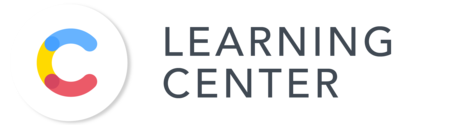
Developer showcase
Popular videos
News & Events
Tutorials & Learning
GraphQL
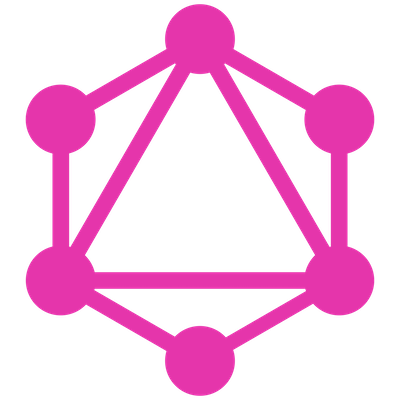
This course teaches you how to get started with GraphQL, React and Contentful covering GraphQL tooling, fragments, directives, variables, query complexity costs (and much more).
JavaScript
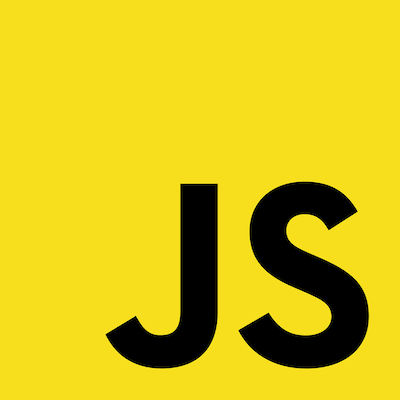
Simple static site build with HTML, CSS and JavaScript; there are no packages to install, no build commands to run, and no framework patterns to follow.
React
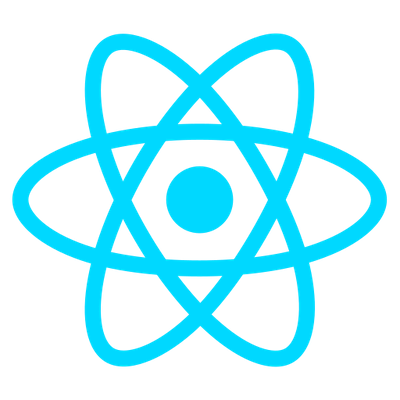
This guide to getting started with React explains how to connect a create-react-application with Contentful's GraphQL API.
Connect with Contentful Developers around the world
Join us on Discord
Get help and engage with community members on Discord!
Share with us on Twitter
Share with us and get some Contentful swag!
Watch on YouTube
Access free courses, tutorial videos and more!
Hang out with us on Twitch
Join our interactive live streams to learn more about building with Contentful
Share your project on the Developer Showcase
We want to see what you’ve built! Share your most creative use of Contentful with us!
Don't miss the latest
A monthly developer newsletter to help you build better digital experiences!