- About Contentful
- APIs
- Backup, security and hosting
- Basics
- Best practices
- Billing
- Client libraries
- Content migrations
- Content operations
- Contentful AI functionality
- Environments
- EU data residency
- Extensibility
- Legacy spaces
- Managing organizations and spaces
- Personal access tokens
- Rich text
- Search and content organization
- Security and privacy
- Single sign-on (SSO)
- SSO x509 certificate expiration
- Technology and features
- Terminology
- Two-factor authentication (2FA)
- Versioning
- Web app
- Webhooks
FAQ / Search and content organization
On this page
- How can I save a current search for the future?
- What does sharing a view mean [Admins only]?
- Why do other users inside the space have access to the entries in the restricted view?
- What happens when an admin deletes a role associated with a specific view?
- How can I "leave" a saved view?
- My content model includes a field called ‘Author,’ why is it not searchable?
- How can I find all the accidentally created “Untitled” entries and assets?
- Will users be notified of the view assigned to them?
- Why is my current search query lost when I click on a view?
- What search features of the API are supported in the Web app search?
- What are the links visible on my sidebar?
- How can I search in multiple locales?
How can I save a current search for the future?
You can save routine searches for future use by clicking on the Save current view action next to the search bar. The saved search will then be accessible in your sidebar, under the Private views tab. Please note that in addition to your query, private view also stores your content type filter.
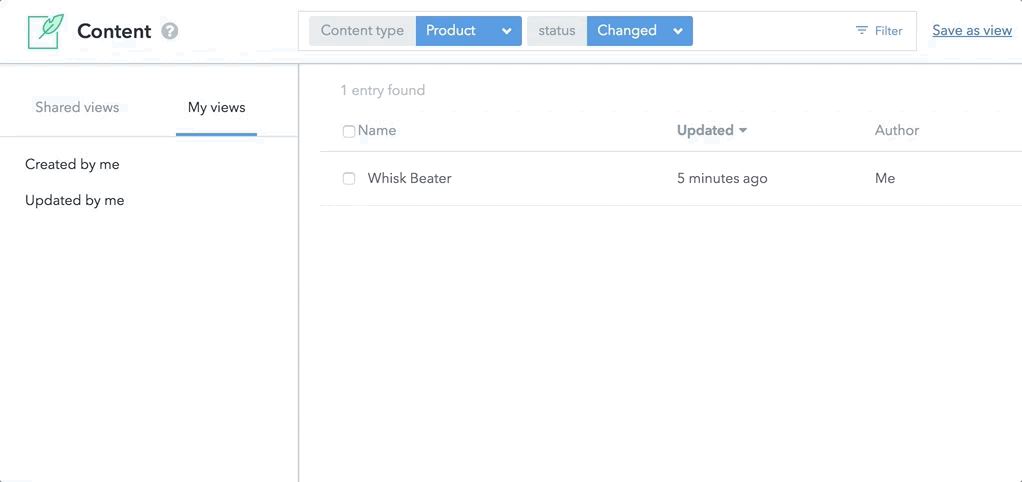
What does sharing a view mean [Admins only]?
By default, the items in the All views section are visible to all members of the space. In cases where you want to customize the sidebar for specific teams, you can create views for people in a specific role. To do so, create a view and then share it with a specific role within the space. After that, all the space members assigned to this role will be able to see the customized version of the sidebar, while the rest of the users will continue seeing the default sidebar that includes all menu items.
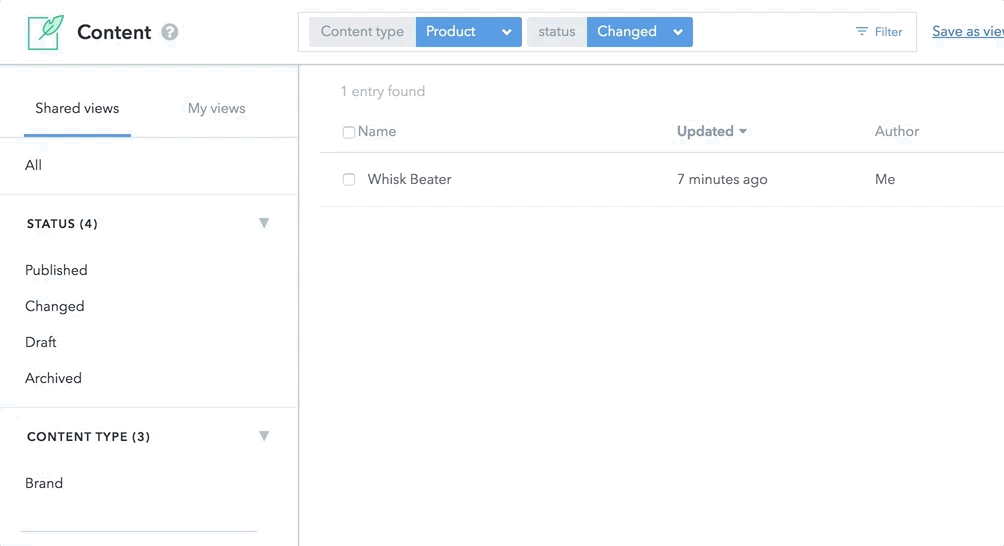
Why do other users inside the space have access to the entries in the restricted view?
The view sharing feature only affects the visibility of the links on the sidebar, it doesn't affect the access permissions of the content itself as this would create a lot of complicated conflicts with your existing roles and permissions set up. To restrict access to specific entries, use custom roles and permissions instead.
What happens when an admin deletes a role associated with a specific view?
If the admin deletes a role earlier associated with a specific view, the saved view persists. The view will have to be removed from the space manually.
How can I "leave" a saved view?
Think of the saved view as a convenient shortcut, it helps you get to a pre-filtered list of entries. Any time you change the search query, content type filter or X, you are stepping outside the saved view. You then have a choice of saving the new permutation by clicking on X, clearing search and filter parameters by clicking on the All view, or returning to the original view by clicking on a menu item in the sidebar.
My content model includes a field called ‘Author,’ why is it not searchable?
By default, every entry inside Contentful comes with a set of metadata attached to it. The labels used to store the metadata are called reserved words and cannot be used in a regular way. The full list of reserved words reads:
idauthorstatusupdatedAtcreatedAtpublishedAtfirstPublishedAt
While it's possible to name fields using reserved words, we advise against such practice because such fields are not searchable.
How can I find all the accidentally created “Untitled” entries and assets?
Use the version search filter. This filters entries and assets based on the value of their respective versions. Also, an entity's version number increases by +1 whenever a change is made—on each keystroke for example. This enables us to provide a workaround to the problem of accidentally created "Untitled" entries and assets.
To search for that, add the filter "version is 1" in either the content or media list:
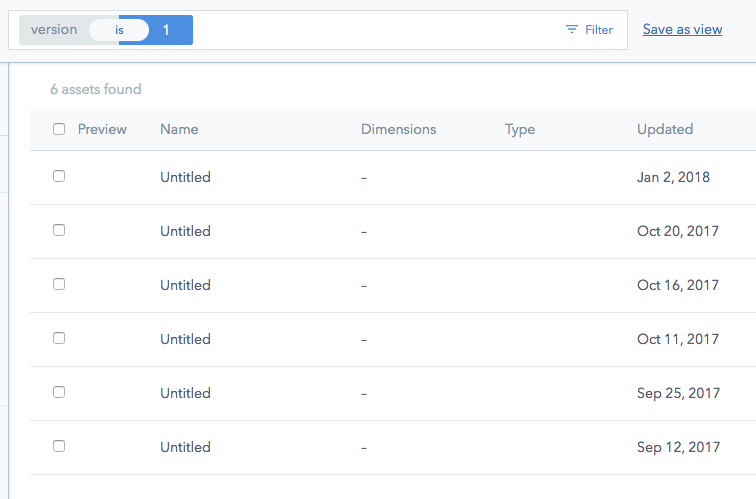
Will users be notified of the view assigned to them?
No, other than the view showing up in the sidebar there is no functionality for notifying users for that.
Why is my current search query lost when I click on a view?
It is important to remember that a saved view is a saved search; loading it will replace your current search input with the query and content type filter saved under the view.
What search features of the API are supported in the Web app search?
Going through the search parameters of the Content Delivery API, here is a list of what’s supported and what’s not in the Web app:
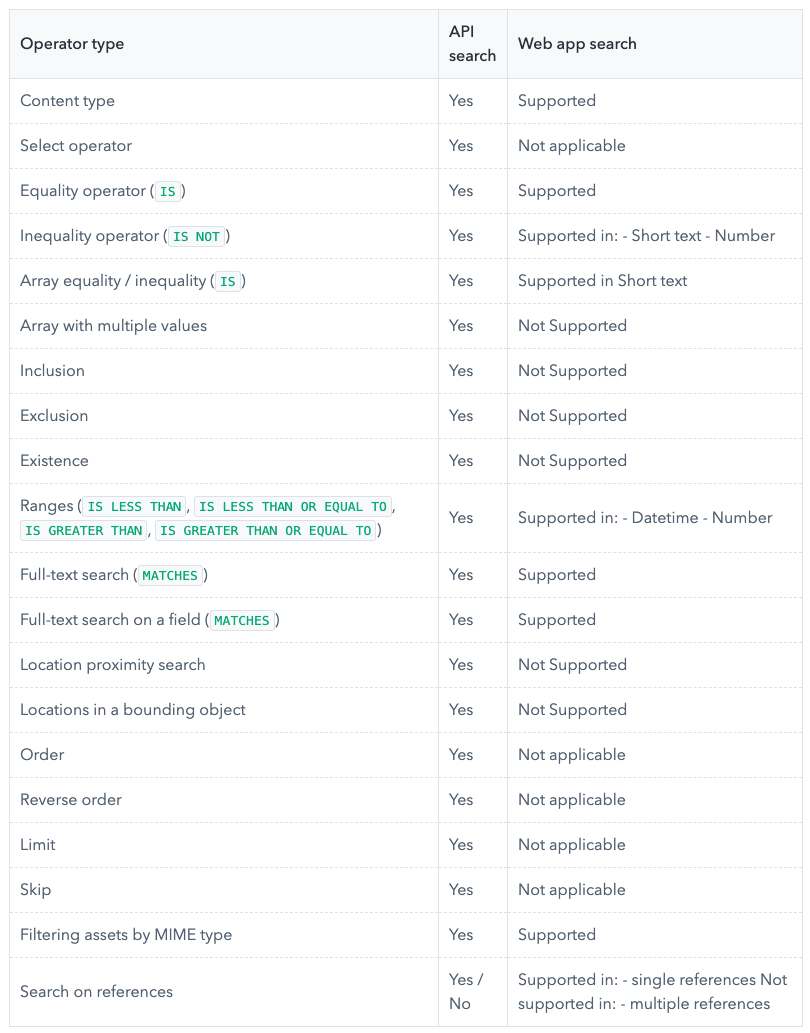
What are the links visible on my sidebar?
These are Saved views, which allow you to save pre-filtered list of entries for future use. By default, the sidebar is populated with generic views:
All - displays all entries in space
Published - displays all published entries
Changed - displays all published entries containing unpublished changes
Draft - displays all unpublished entries
Archived - displays all archived entries
The default sidebar will also contain menu items for all the content types inside your space; these allow for easy filtering of entries by a specific content type. Whenever a new content type is created in your space, a new menu item is automatically added to this sidebar section. However, if a content type is deleted, you will need to update the sidebar manually to remove the item from the menu.
Saved views can be set up by the space administrator and are visible to all space members. The sidebar also contains private views, under the “My views” section. Like “Shared views”, they allow you to store pre-filtered entry list for future use. However, there are no restrictions on who can create private views and they remain visible only to the people who created them.
How can I search in multiple locales?
Currently, we don't support searching in multiple locales on specific fields, however, you can use our full-text search to search across any locale.