Contentful Connector for SAP Commerce Cloud
Overview
The Contentful Connector for SAP Commerce Cloud app allows you to use products from your Commerce Cloud environment in Contentful. Products can be selected and referenced in your content, and combined with marketing content on your site.
Requirements
To use this app, you need:
Administrator access to an SAP Commerce Cloud instance.
Administrator access to a Contentful space.
Usage
Step 1: Installing and configuring the app
The app can be installed either through the Contentful Marketplace or within your Contentful space. Once installed, you will need to provide several pieces of data to properly configure the app, namely your API Endpoint and Base Sites.
The API Endpoint is the fully qualified domain for your storefront.
The Base Sites can be found by following these instructions.
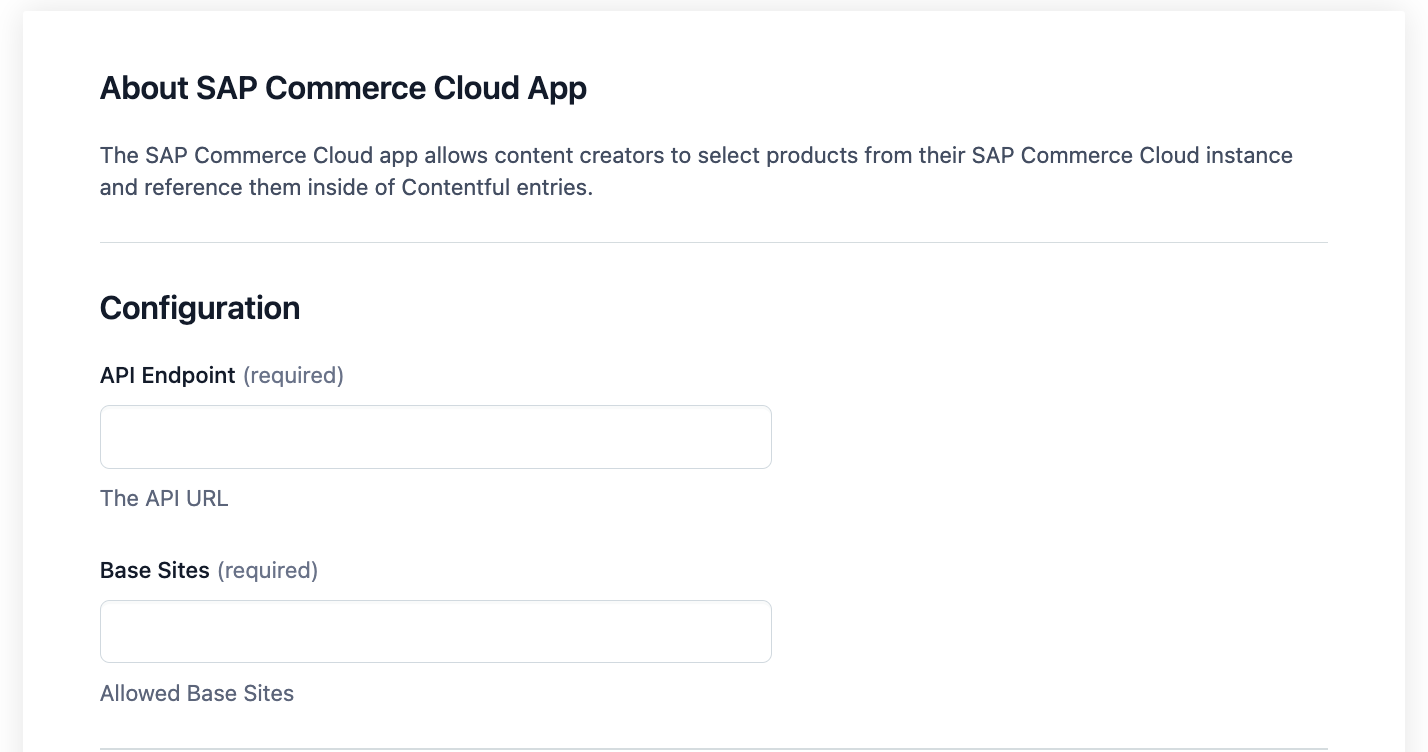
Press Save once these values are pasted into the configuration. Once you save, you will also need to assign the app to a field on a content type. Only short text and list fields are supported today.
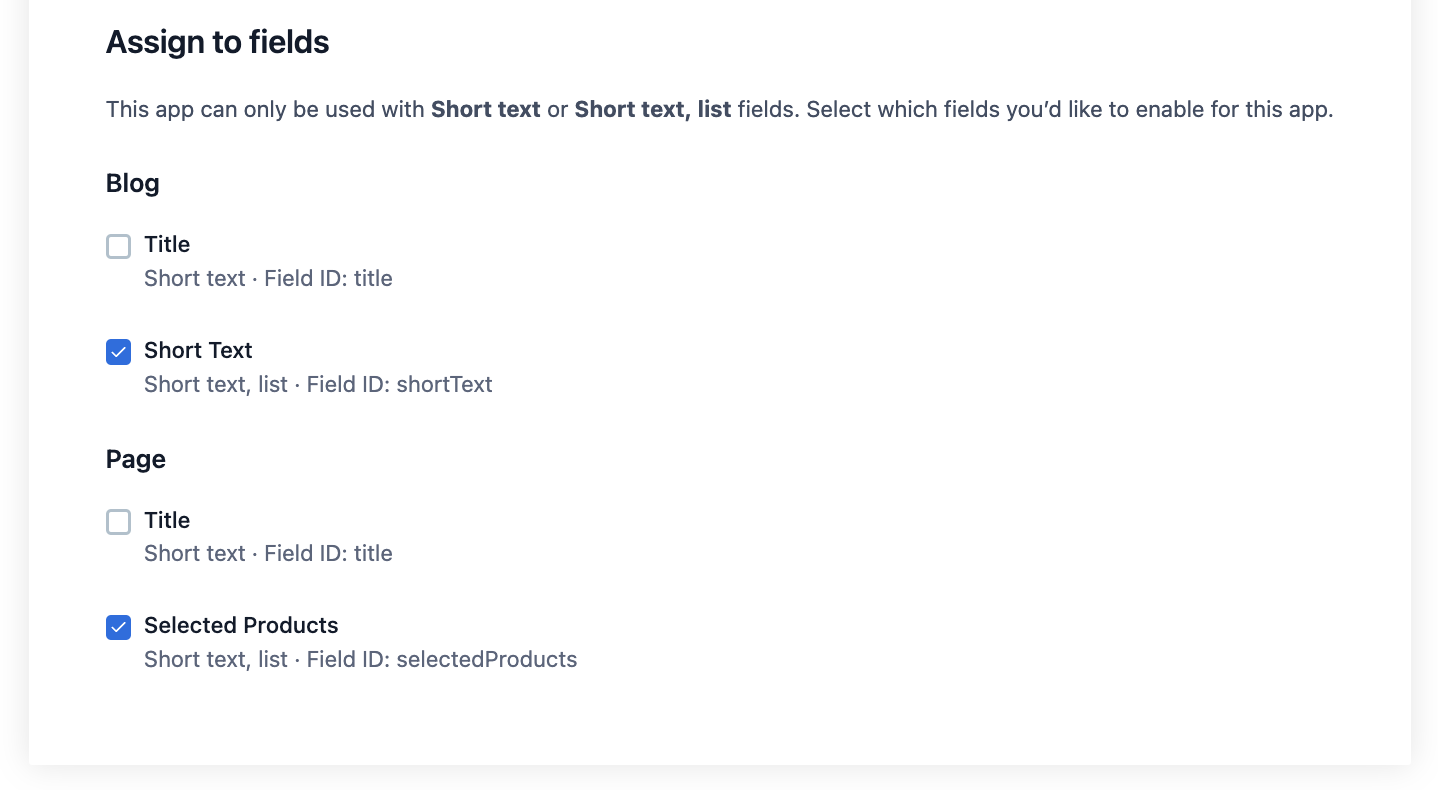
Step 2: Using the app
Once the app is installed and configured, create or edit an entry for the content type you just selected. You will now see a field with an SAP logo and a button to “Select products.”
Clicking this button will open a product selector where you can view your products, search, filter, and select products to be included in the entry. The products that appear are based on the base sites you configure. If you do not see a product, it is likely listed in a different base site.
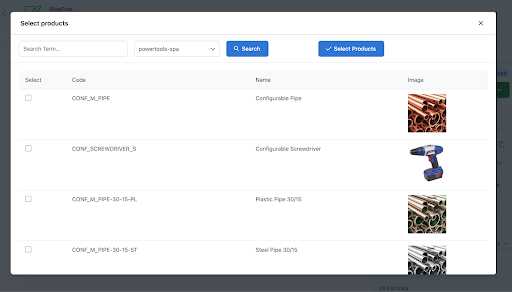
Once you select one or more products, they appear inline in the entry field. Your developers can reference these products using the Product URL saved in the field.