Assign a role to a user
Assign a role to a new user in a space
Whenever a new user is added to a space, they are assigned with a role.
NOTE: Only a space Administrator can add users to spaces and assign them with roles.
To add a new user to a space and assign a space role to them:
In the upper right corner, click Settings and select Users.

Click Add users.

Search for the required user by either scrolling through the list or typing the user’s name in the Select users field. Note that a user can only be added to a space if they are already added to the organization that hosts that space.
Select the required user. Note that you can also select multiple users.
Click Assign roles to users.

Click on Select a space role and select a checkbox against a role that you would like to assign to the user.

Click Add selected users. The user is added to a space and a space role is assigned.
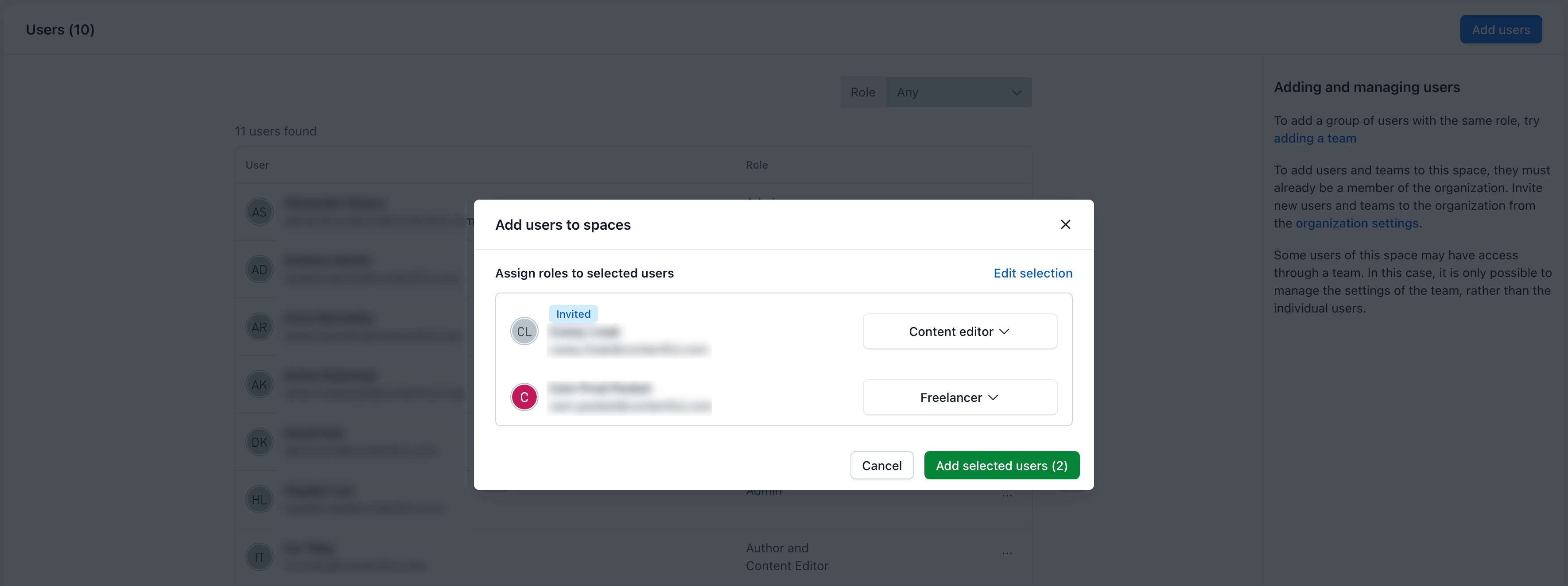
Reassign a role to a user
You can assign a different role to an existing user in a space or assign an additional role to the user.
To reassign a space role to an existing user:
In the upper right corner, click Settings and select Users.
Go to the required user.
Click on the actions menu and select Change role.

Optional: Deselect the role that is currently assigned to the user.
Select the required role.
Click Assign new role. Your user is now assigned with a different role.
