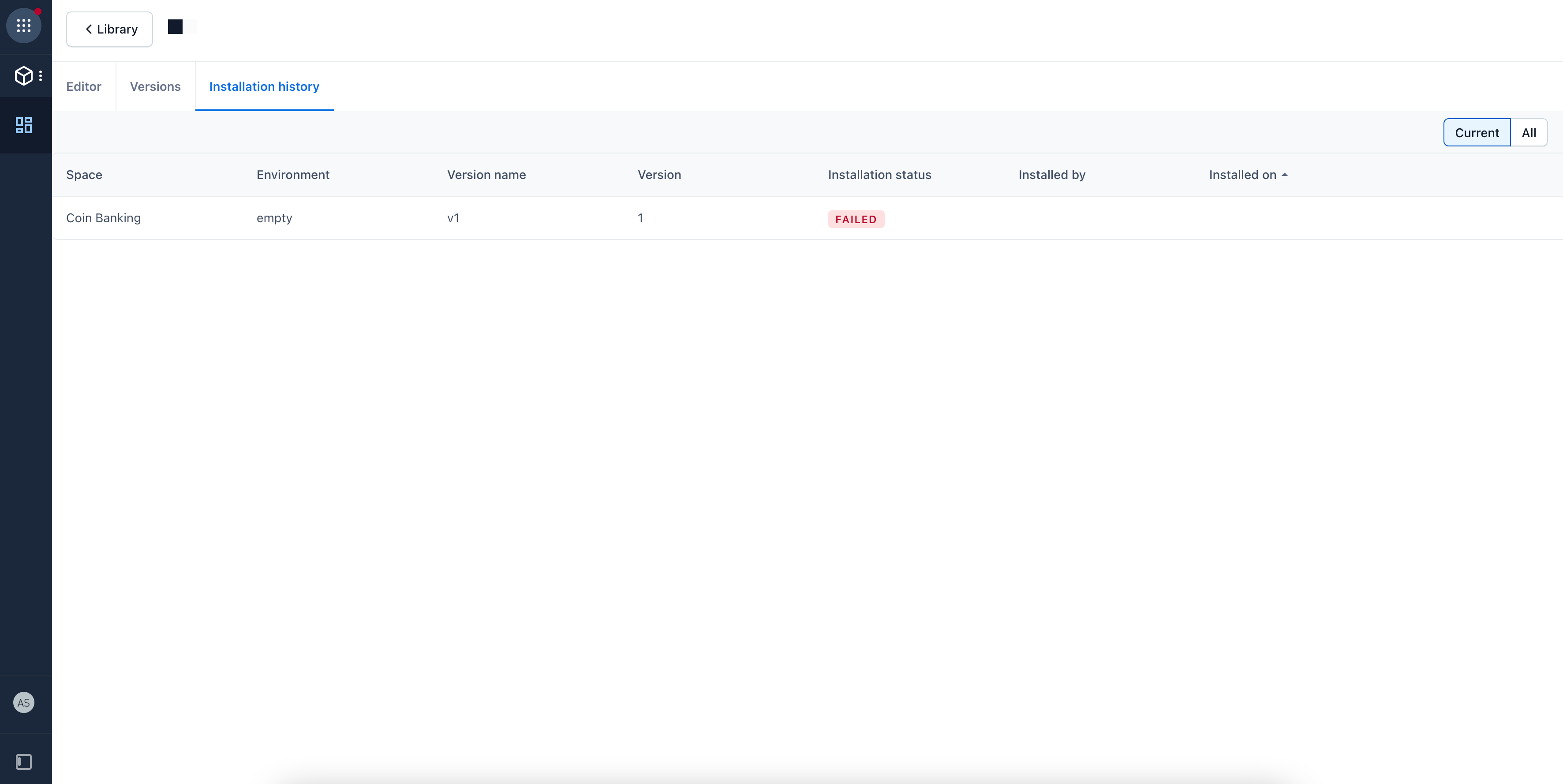Install a template
Overview
You can install a specific version of your template from the "Versions" tab of the Content model templates app. You can also edit the details of a template (name and description) or view the content types stored in the version.
The “Versions” tab contains a list of all template versions, the date of the last update, and the user that made the changes.
How to install a template
To install a template:
Open a template you previously created.
Select Install next to the latest version of the template to initiate installation.

NOTE: You can select any version to install into an environment. However, you cannot install an earlier version of the same template into an environment with a more recent version.
Select the target spaces and environments for the template.

NOTE: If there are previous versions of the template installed, they will be displayed first on the list with the version number labeled.
After selecting the target environments, click Check compatibility.

The "Compatibility check" pane is displayed. Click Continue.

A compatibility check is run between the template and the target environment. Any incompatibilities found will be displayed.
If there are incompatibilities between any target environment and the template, you have two options:Resolve the incompatibilities by displaying the environment in a new tab.

Alternatively, skip the environment from the installation. You can always go back and install it again.

After incompatibilities are resolved, select Install template.
View the installation progress in the "Installations" tab.

NOTE: If any system errors occur, re-trigger the installation.
Once installed, the version is displayed on the "Installation history" tab. It contains a list of all versions installed into the spaces and environments you have access to. If there have been multiple versions, we currently filter to a current view to show the last installs. There is a filter to view all installations, if needed.
If there are any installations in progress or errors, they will also be displayed on this tab.