Versions
A version is a snapshot of an entry at a specific time. They can be used to roll back to an earlier version for time-sensitive content. For example, for a marketing campaign that's only valid on Black Friday.
After an entry has been published, any further changes that are made and published are saved as versions. You can track these versions in the sidebar of the entry editor.
NOTE: Versioning is only available on the master environment.
Compare published versions
Every time you publish and then make changes to a published entry, a snapshot of the entry is saved. This allows you to go through the history of the entry and cherry-pick changes you'd prefer to keep or discard.

Access versions
To access the different versions of an entry:
Select the entry from the content list in your space home. The entry editor is displayed.
In the sidebar, look for the Versions section.
Select the version you want to compare to the current open version of the entry, and click the Compare with current version button.
Restore a previously published version
You can go through previous published versions of an entry and choose which changes to keep and which you’d rather overwrite. You can also choose to restore all changes, or just one change in particular.
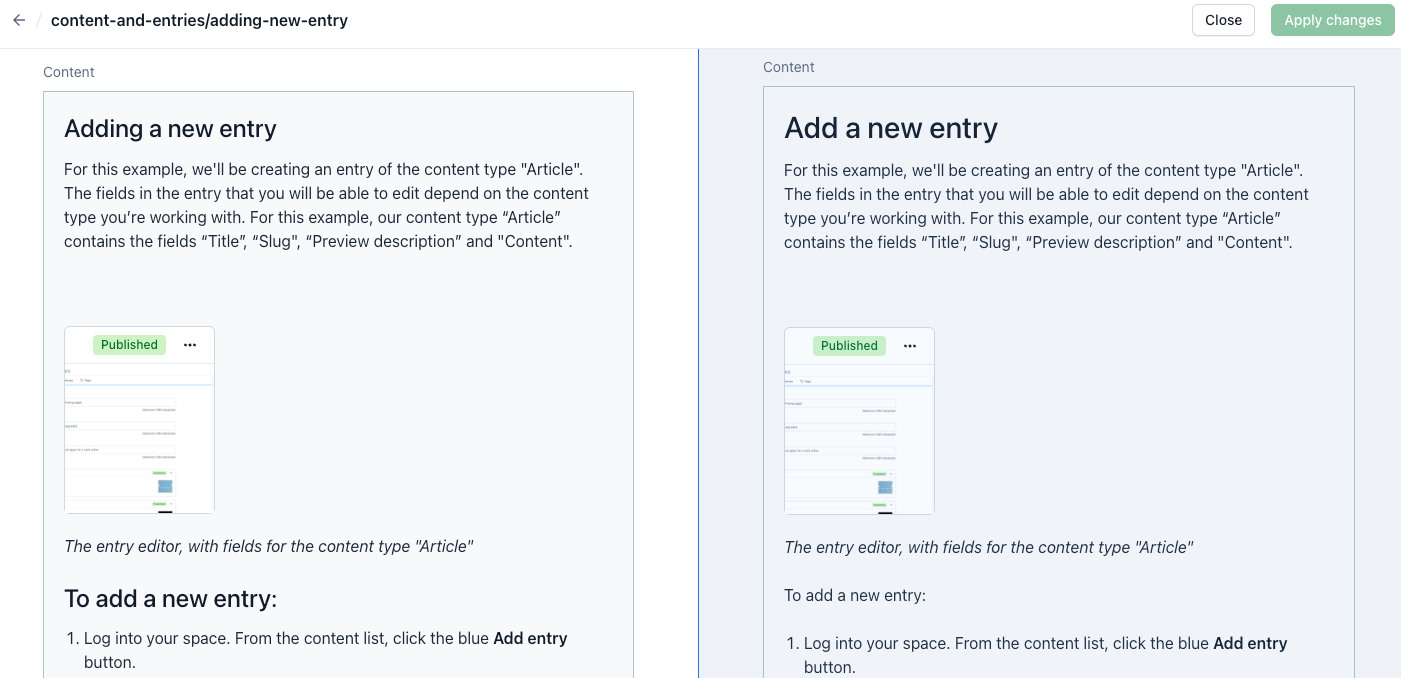
To restore a previous version of an entry:
Select the entry from the content list in your space home. The entry editor is displayed.
In the sidebar, under "Versions", select the version you want to compare to the current one of the entry.
Click Compare with current version. The version history of your entry is displayed. From here, you can scroll through the entire entry to compare versions, or check the Show only differences box to see only the differences between the entry versions you are comparing.