Workflow step change permissions
Workflow step permissions can be defined on a per-step basis, allowing you to specify which teams or users can move workflows from one step to the next, or cancel the workflow.
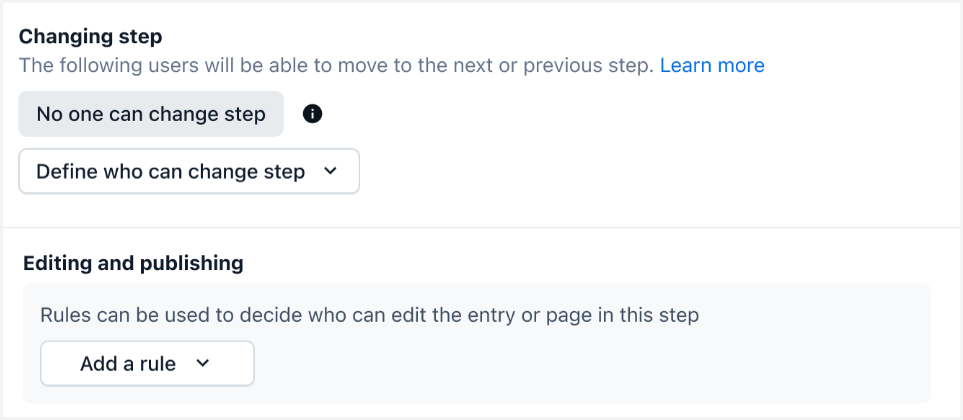
NOTE: The default permissions are set to ‘no one can change step.’ You can apply this setting to any user except admin roles.
To modify, select users and teams who can change between steps or cancel this workflow:
Click the Define who can change step button.
In the drop-down, choose one of the following options:
All users with access can change step - enables all the users who have access to the workflow to change between steps.
Selected users can change step - choose which users and teams can move between the next and previous steps. Click apply to confirm your choices.
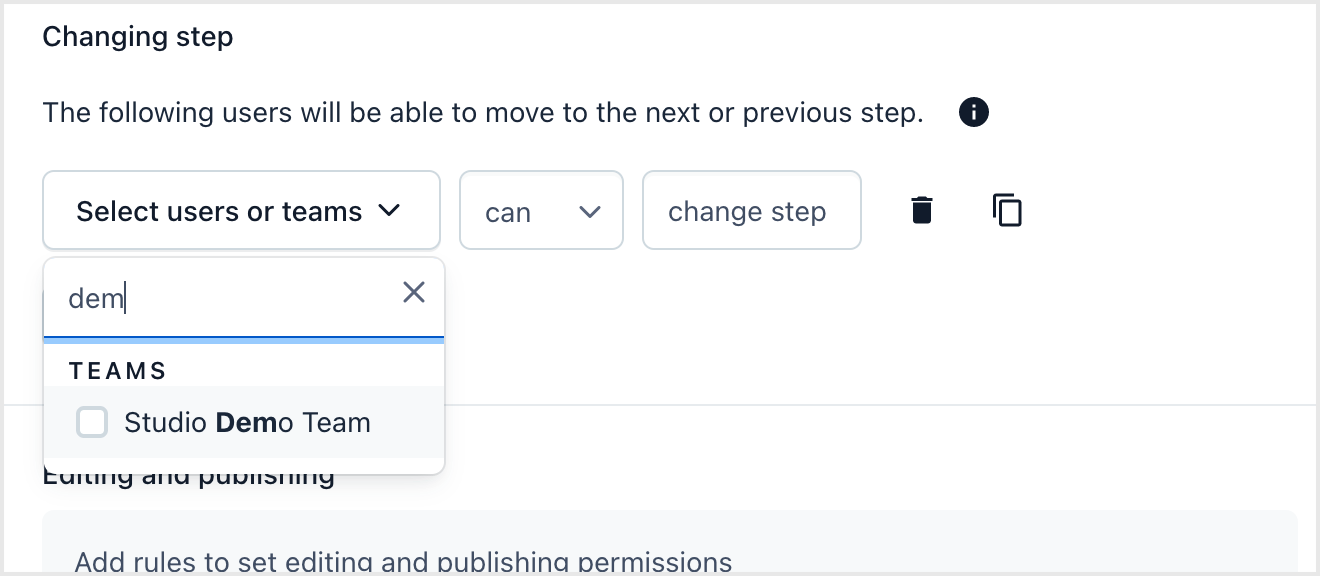
Once you have confirmed the ‘change step’ and cancel workflow permissions for the selected users and teams, you can add limitations to each selection. Next to the selected user and team names, click the can or cannot options in the drop-down to adjust the ‘change step’ setting.
NOTE: A maximum of two ‘changing step’ rules can be applied to a single step: one rule option that allows every user or team who can make a change and another rule option for those who cannot make a change.
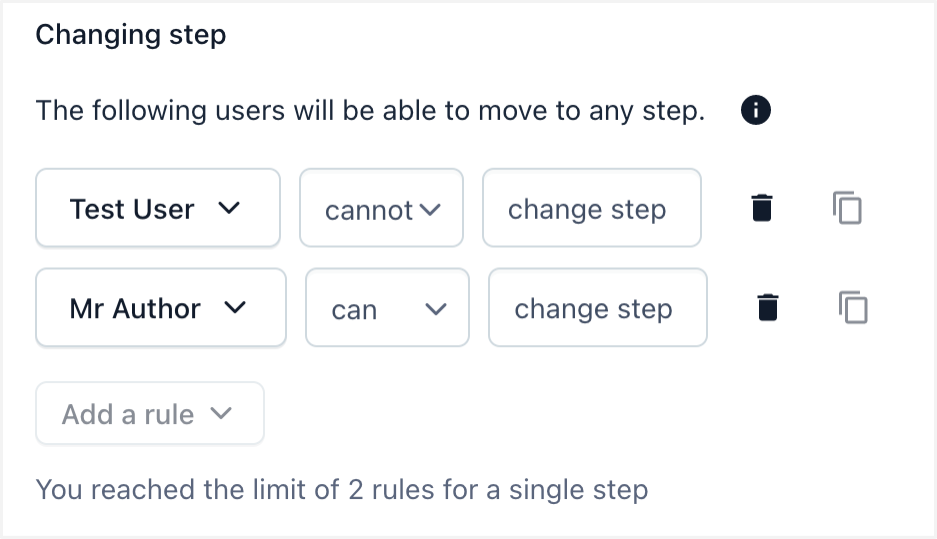
To adjust the permissions of the editing and publishing setting:
To the right of the selected users and teams, click can or cannot from the drop-down to adjust the permissions for that rule.
Next to the can and cannot settings, select the action ‘edit’ or ‘publish’ to define the permissions of the selected user and team.
To duplicate the editing and publishing permission settings of a previously selected user, click on the icon on the far right.
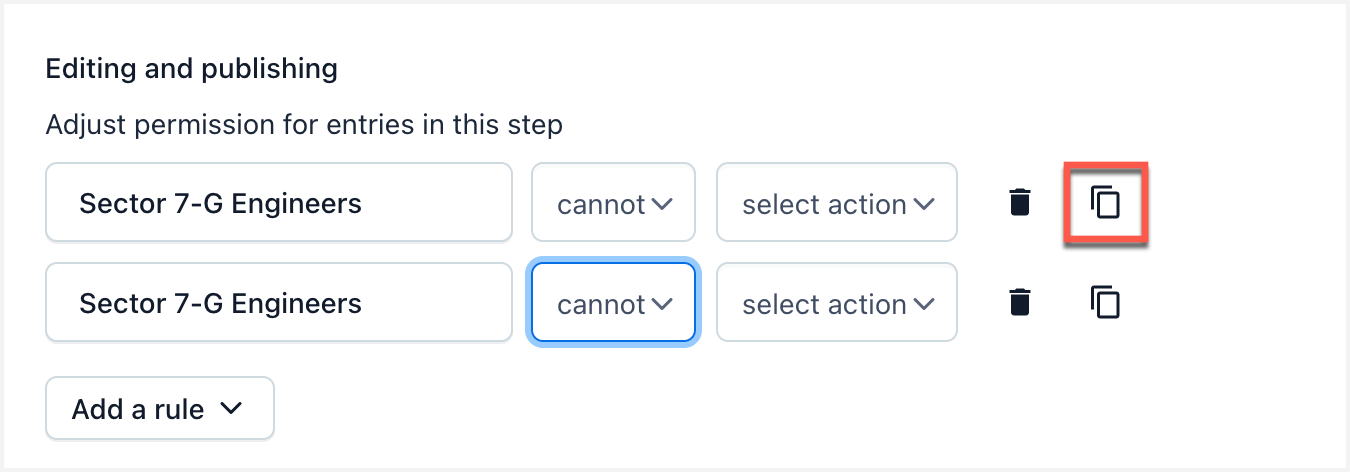
NOTE: A maximum of four ‘editing and publishing’ rules can be applied to a single step.