Enable spaces for orchestration
How to enable spaces for orchestration
NOTE: Only organization admins or owners have the required permissions to enable spaces for content orchestration. Every space enabled for content orchestration counts towards the quota of connected spaces on your plan.
To enable spaces for orchestration in your organization:
Log in to the Contentful web app.
Click on the Contentful logo to navigate to the "Home" tab.

Under "Get started with content orchestration", click Select Spaces.

The "Spaces" tab of the organization settings is displayed.
NOTE: You can also access the "Spaces" tab directly, by clicking the environment switcher, selecting Organization settings & subscriptions and navigating to the required tab.
Under "Open tasks", click Select spaces for the "Select content orchestration spaces" task.

The "Select spaces for Content Orchestration" page is displayed, where you can choose which spaces you want to enable for orchestration.

Select the check box for the spaces you want to share content and content types across, and click Confirm.
After selecting the spaces, the "Manage content models" and "Manage references" sections are displayed on the "Home" tab.
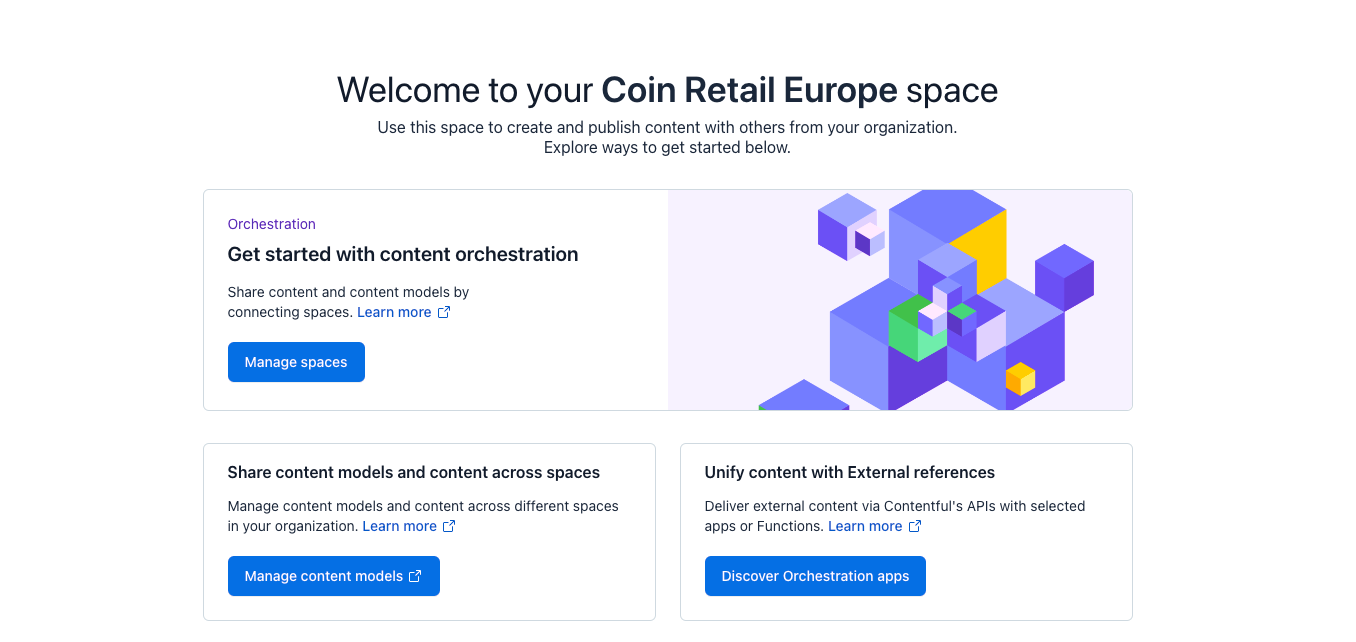
To start managing content types across the selected spaces, click Manage content models. For more information, see Content model templates.
NOTE: For content model templates, you need to enable Orchestration for each space you would like to install templates into. The content types that populate the template can come from any space.
To link content across the selected spaces, click Manage references. For more information, see Cross-space references.
NOTE: For Cross-space references, you need to enable the space for orchestration first if you want to add a field that can reference content from other spaces. When enabled, you can select any space in your organization in which you have read permissions (minimum required permission).
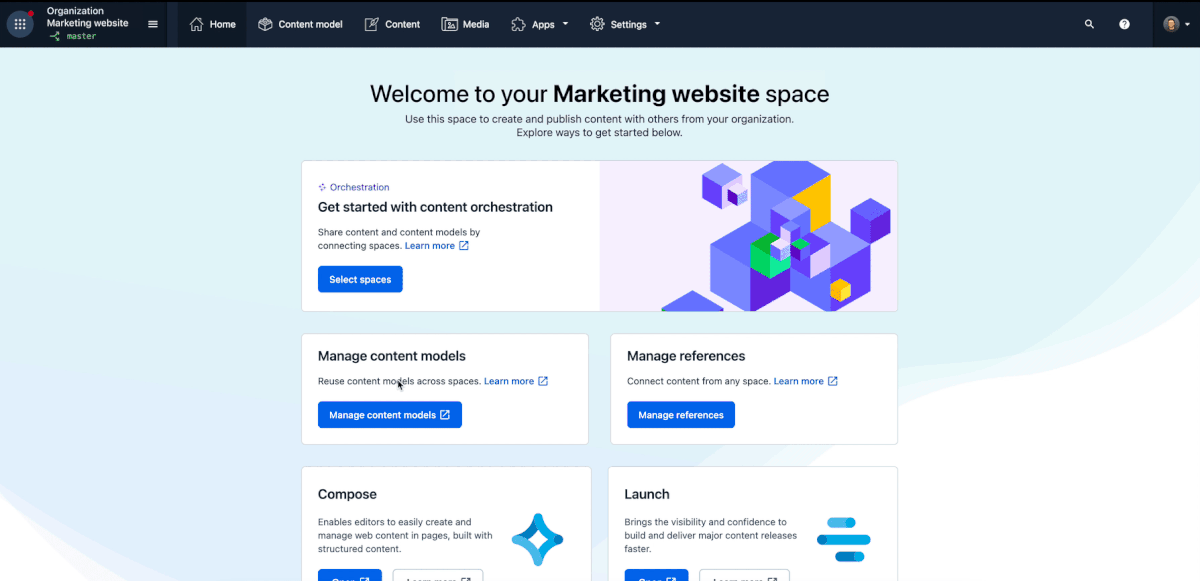
Important: You can change or manage which spaces are enabled for content orchestration at any time. However, note that certain features are blocked. For more information, see Manage orchestration enabled spaces.