Install a template
Overview
You can install a specific version of your template from the "Versions" tab of the Content model templates app. You can also edit the details of a template (name and description) or view the content types stored in the version.
The “Versions” tab contains a list of all template versions, the date of the last update, and the user that made the changes.
How to install a template
To install a template:
Open a previously created template.
Click Install next to the version of the template you want to install.

Select the target spaces and environments for the template, and click Check compatibility.
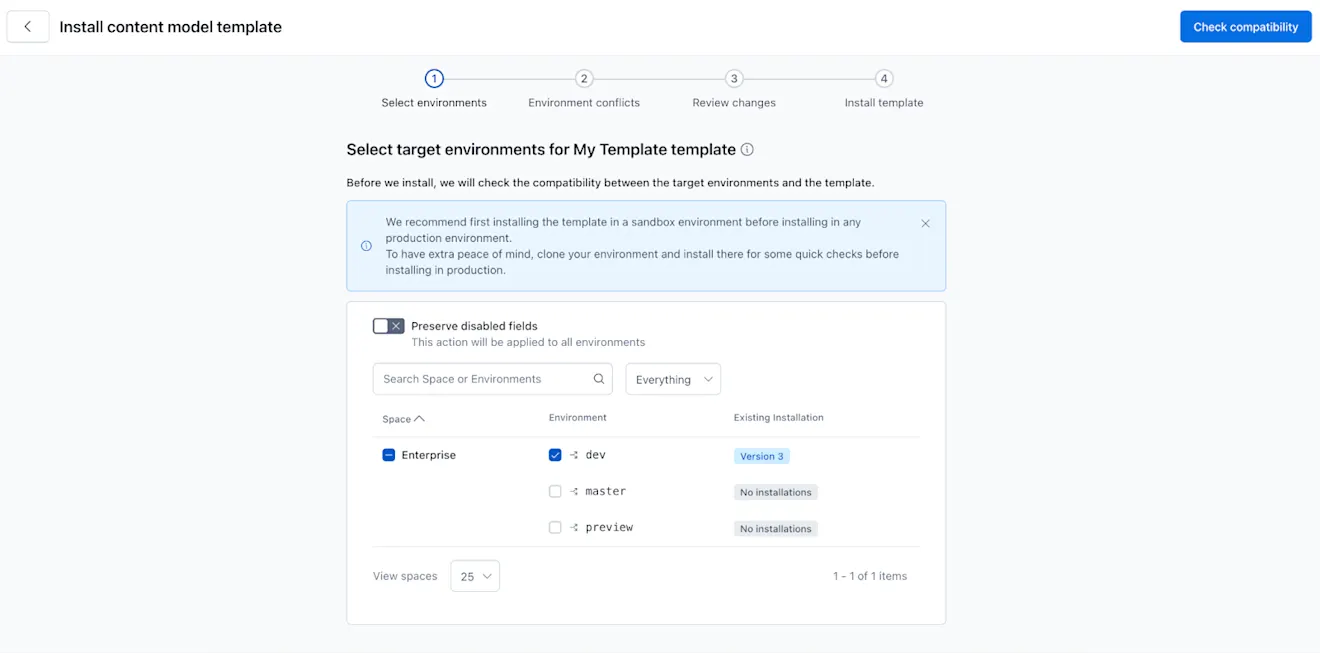
NOTE: If there are previous versions of the template installed, they will be displayed first on the list with the version number labeled.
A compatibility check is run between the template and the target environment(s). Any incompatibilities found will be displayed under “Environment conflicts”.
If there are incompatibilities between any target environment and the template, you have two options:Resolve the incompatibilities by displaying the environment in a new tab.
Alternatively, you can select the Skip this environment checkbox to continue the installation process without including the conflicting environment(s). You can always go back and install it again. You can also choose to skip all environments with conflicts instead of one at a time.
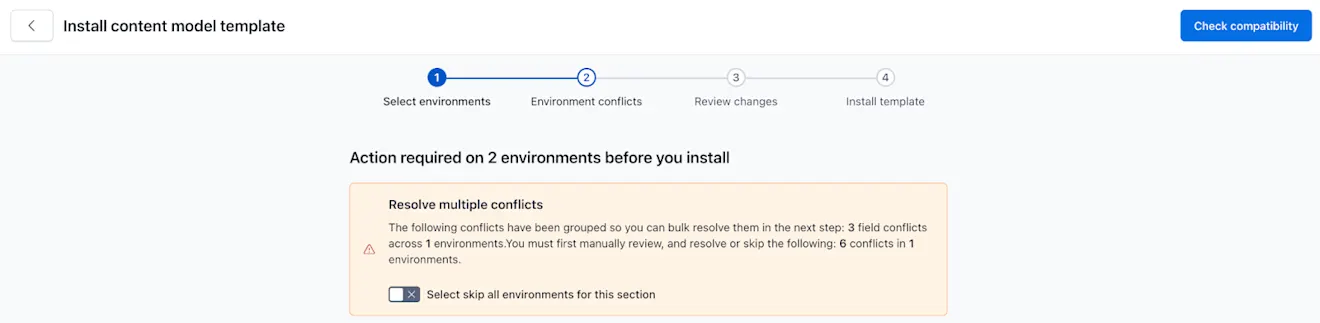
Click Check compatibility. If the template installation contains a field deletion that has not been omitted in the target environment, the conflicts are displayed under “Grouped Changes”.

For each grouped conflict, you have two options:Review and accept all deletions by selecting the Delete fields in all environments checkbox.
Review and skip all deletions by selecting the Skip all environments checkbox.
Click Check remaining environments. Depending on your option, a confirmation modal is displayed to make sure you want to proceed with the installation.
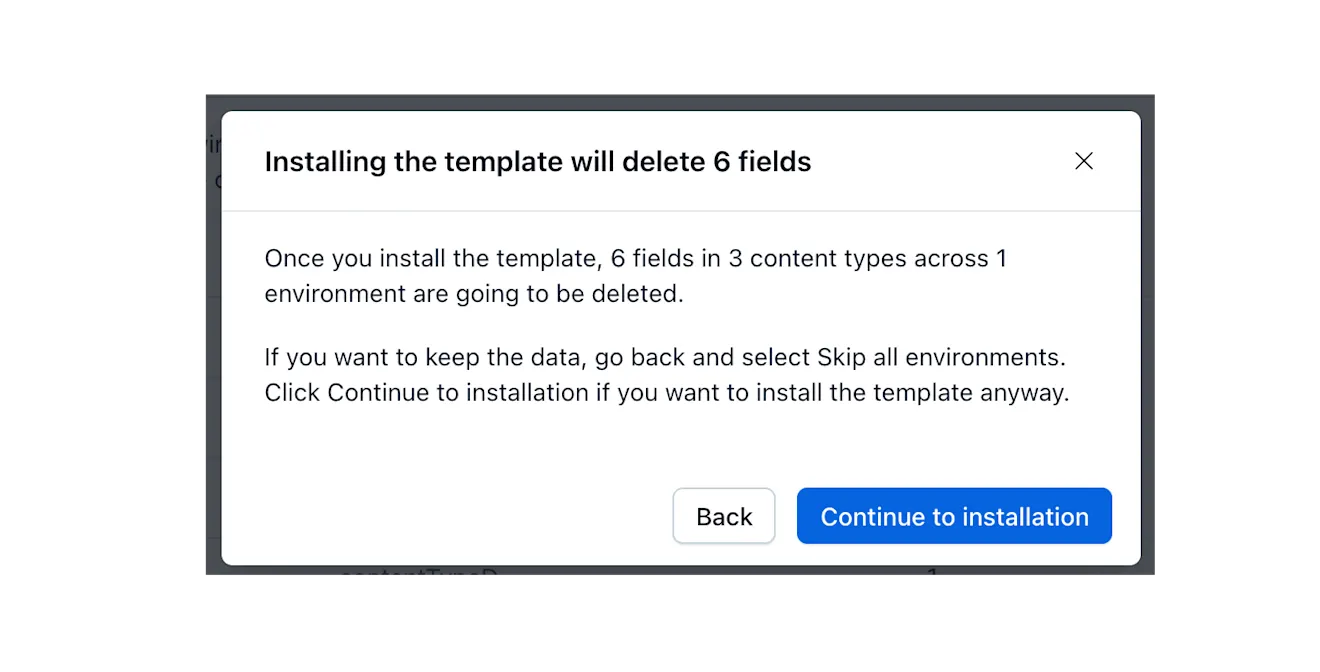
Click Continue to installation. The “Review changes page” is displayed.
Review the changes that come with the template installation and click Install template. The template installation process begins, and the “Installation history” tab is displayed where you can see the progress.

NOTE: If any system errors occur, re-trigger the installation.
Once installed, the version is displayed on the "Installation history" tab. It contains a list of all versions installed into the spaces and environments you have access to. If there have been multiple versions, we currently filter to a current view to show the last installs. There is a filter to view all installations, if needed.
If there are any installations in progress or errors, they will also be displayed on this tab.
