Manage Space add-ons
NOTE: This capability is only available to Standard and Enterprise licenses. Learn more
Space add-ons allow you to increase capacity in your Contentful spaces beyond what is included in your Standard or Enterprise space licenses. This functionality is ideal when your project outgrows the default limits initially set for content types, environments, or records.
What are Space add-ons?
A Space add-on increases the available capacity for one or more entitlements, such as content types, environments, or records. As an admin or owner of your organization, you can purchase Space add-ons and allocate it to spaces in your organization.
Space add-ons extend beyond your existing entitlements.
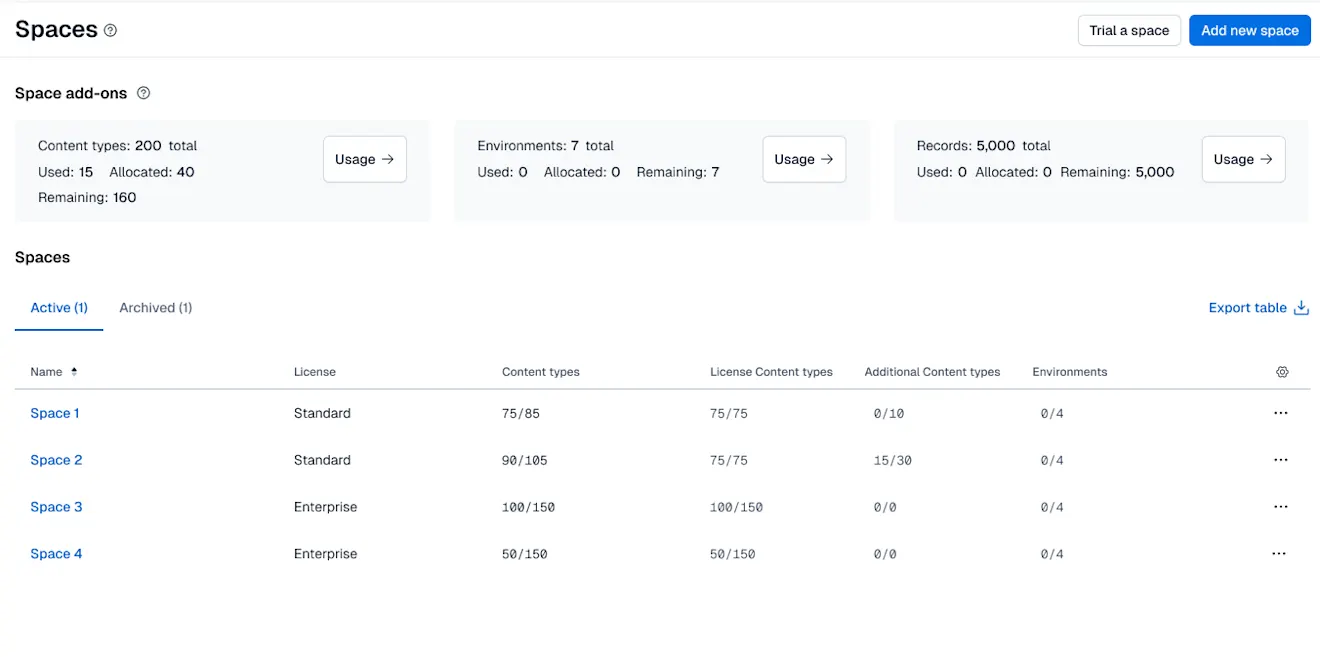
For example, if you purchase 2 Standard space licenses, each license includes:
75 content types.
4 environments.
50,000 records.
But after setting up these entitlements, your team discovers they will need more than 75 content types in some of your spaces. Instead of purchasing more licenses to increase your content type amount, you can buy an additional 200 content types to your Standard or Enterprise space license as an expansion.
These are added to your organization's add-ons inventory and can be allocated to a space of your choosing.
To manage add-ons of a space:
Log in to Contentful.
Navigate to Organization settings & subscriptions.
On the Spaces page, navigate to the “Space add-ons” section, where you can see how many add-ons are used, allocated, and remaining for each entitlement (e.g., 75/100 content types used).
In the “Spaces” table, you can review entitlement usage for each space. This overview helps you decide how to adjust add-on allocations.
Click Usage in this “Space add-ons” section, to open the “Add-on usage” side panel.
In the side panel, you can adjust the quantity of add-ons allocated by:Allocating additional new add-ons to available spaces.
Remove add-ons to return them to the inventory.

Note: You can also open the side panel by clicking “...” next to a space and selecting “Add-on usage” from the dropdown menu.
Enter the amount of the add-on you want to assign in the “Additional [Entitlement]” column for each space (e.g., additional content types).
Once an amount is entered in the field, it will be automatically saved. The add-on usage summary will also be automatically updated.