Automation builder (Beta)
The Automation builder is an interactive visual builder where you can edit and manage automations.
NOTE: This feature is currently in beta and only available to a limited number of customers.
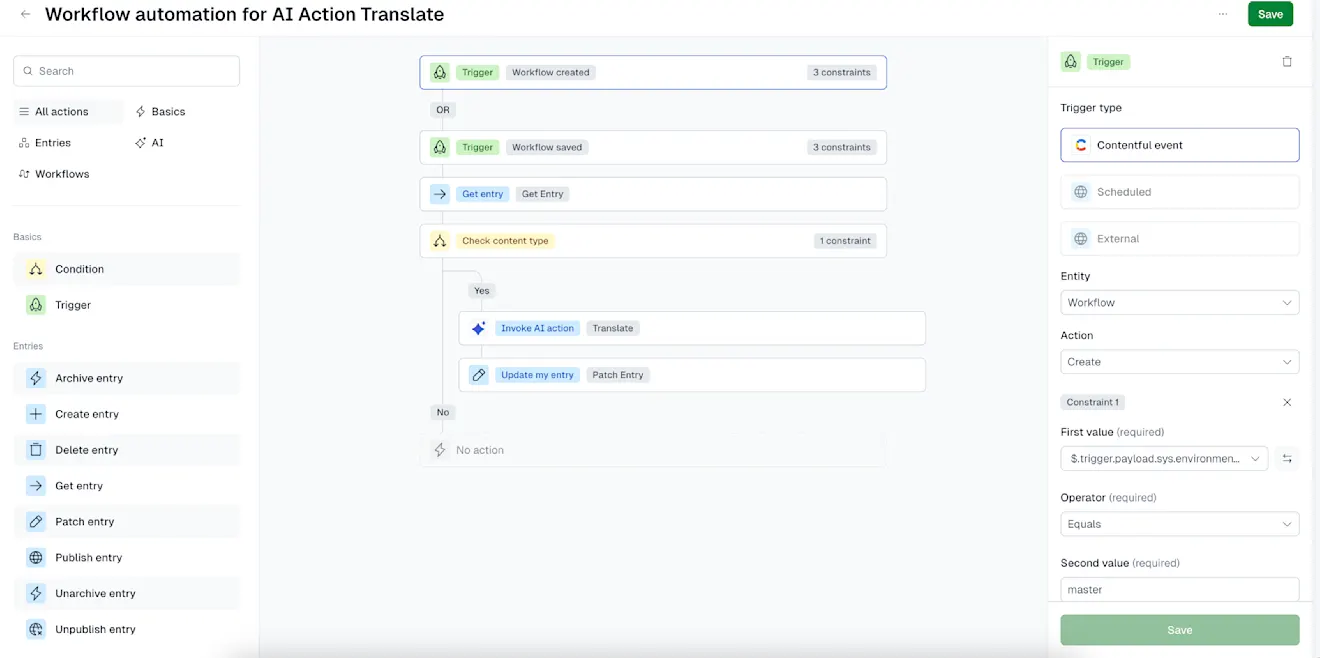
Overview
Automations allow you to set triggers and define actions so the system can execute tasks for your team to help streamline workflows and enable a wide range of automated processes.
How to manage automations
Located in the AI & Automations page, the Automation builder is a UI-based tool that allows editing and management of automations.
In the Automations overview page in AI & Automations, you can:
View all automations you have created.
Duplicate or delete automations.
Review recent runs and execution status.
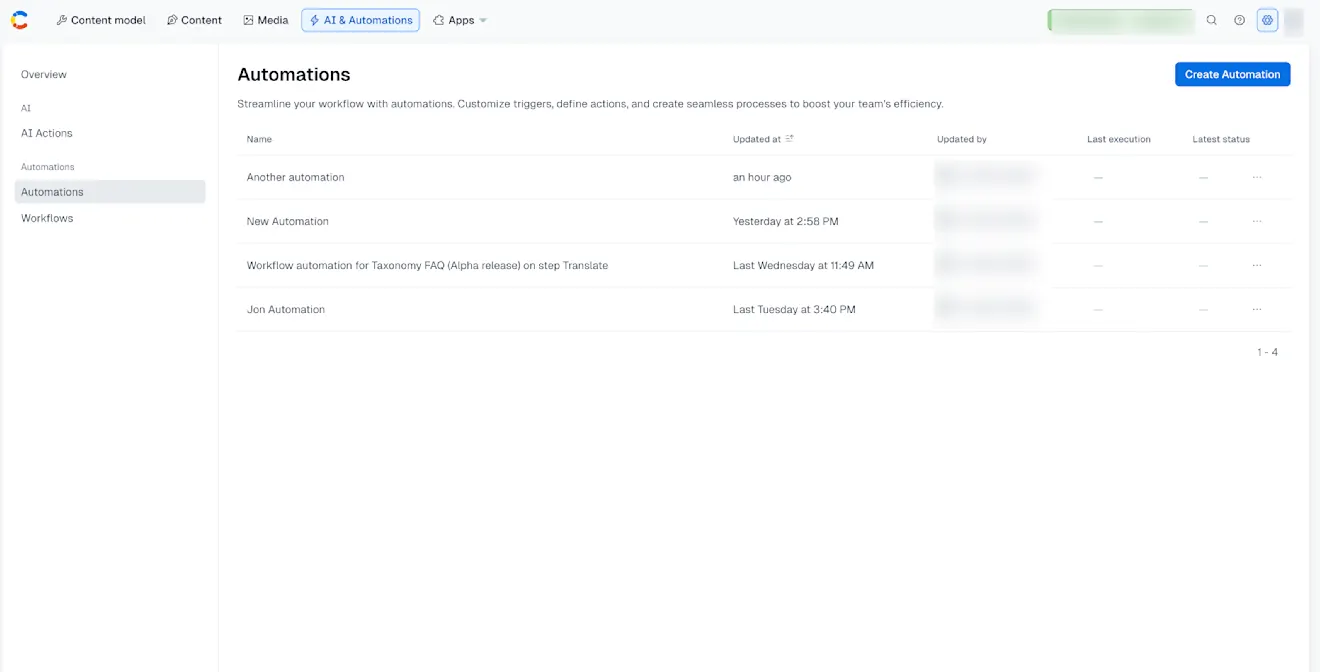
Open the Automation builder
To open the Automation builder:
Log in to the Contentful web app.
Navigate to the AI & Automations page and select the Automations tab.
In the Automations overview page, you can view your active automations. Select an automation from the table, to open the visual automation builder.
In the tree structure, you can edit and manage the automation definition.
In the right-hand sidebar, you can edit the nodes: triggers, actions and conditions.
Once you have completed the automation edits or updates, click Save at the bottom right.
View automation status in entries
You can also view whether an entry was last edited by an automation. In the Content tab, the Last updated by column shows “Automation App” when an automation has made the change.
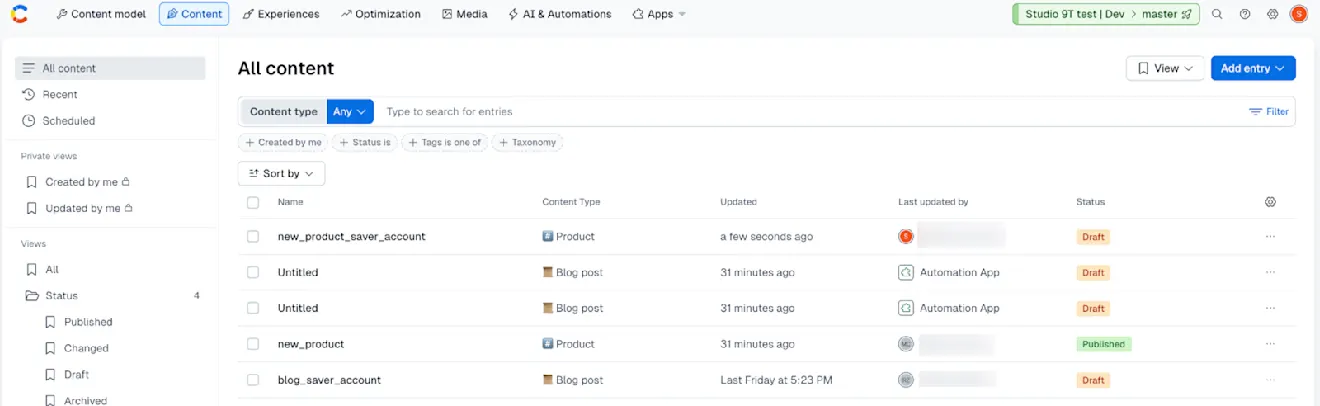
Visual builder
Automation definitions are displayed as a series of nodes in a tree structure. Each node represents one of the following:
Trigger – Defines when the automation runs (green).
Action – Defines what the automation does (blue).
Condition – Defines whether the automation should continue (yellow).
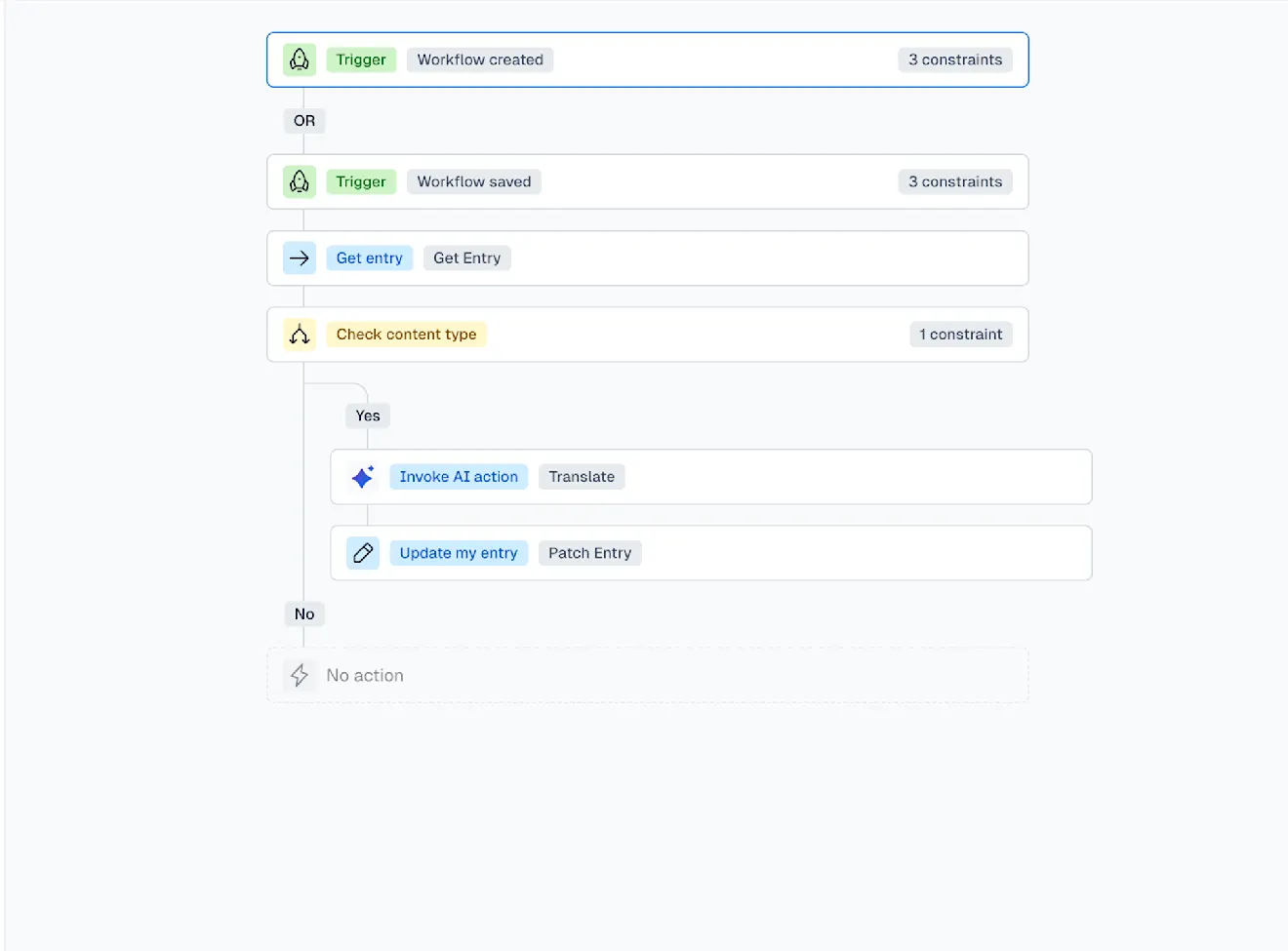
How automations work
An automation definition includes a series of nodes that execute a sequence of actions and conditions when a particular event trigger occurs. Action nodes run a certain task while conditions allow you to change the execution flow depending on the output of action nodes.
Triggers
A trigger starts an automation. Current options include:
Contentful events – These include entities, such as entries or workflows.
Scheduled – Coming soon.
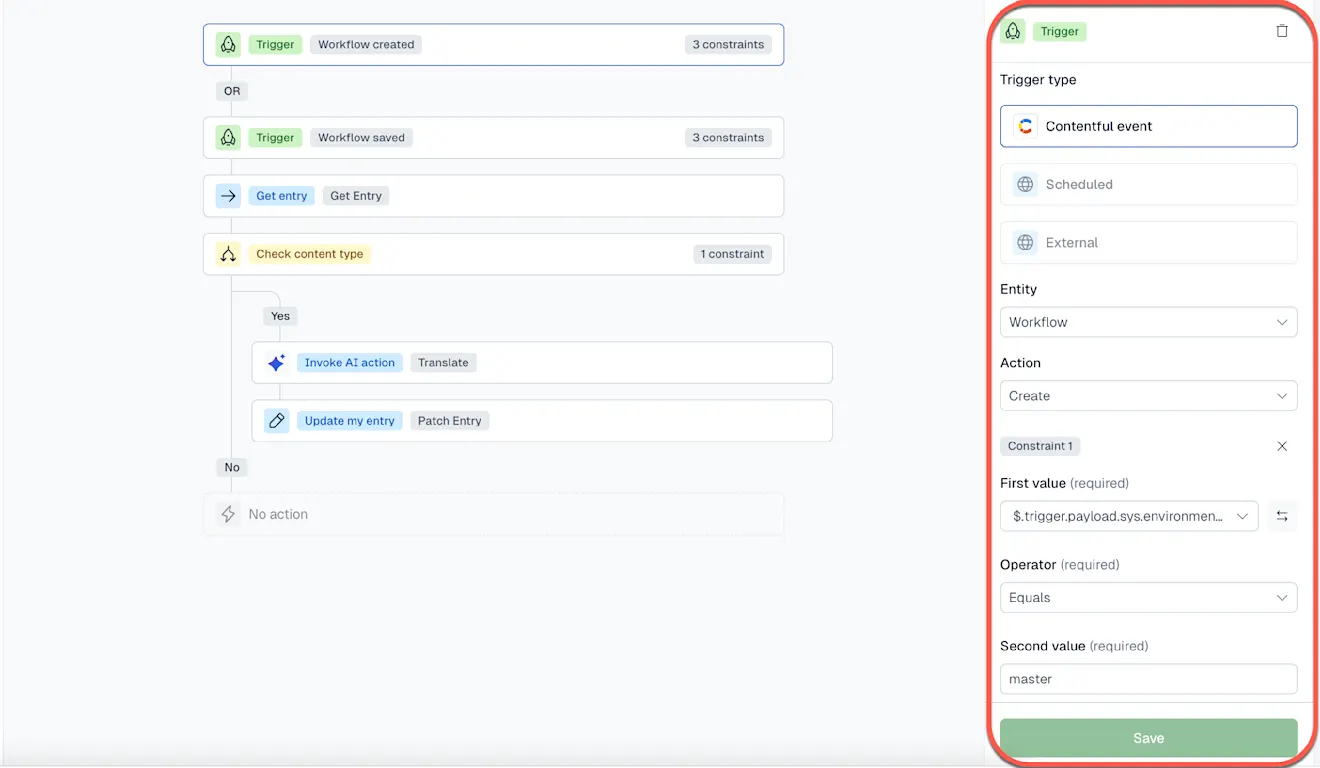
Each trigger type supports constraints, which let you narrow down when the automation should run. For example, you can set a trigger to execute only in a specific environment, or only when a workflow reaches a certain step.
Actions
An action defines the behavior of an automation. Some examples include:
Get entry – Fetch content for use in the automation.
AI Action – Run a configured AI Actions step.
NOTE: Multiple AI actions can be added in a single automation. For example, when translating entries, several fields can be processed in one automation instead of creating a separate workflow step for each field.
Patch entry – Update the fields of an entry with e.g. the output of an earlier running AI action in a step.
Conditions
A condition is a true/false check, to determine whether an automation should resolve or continue. For example, you can run an AI Action only if an entry matches a specific content type.
In the first value, you can apply conditions of the automation to specific fields. The second value can be dynamic data from that automation (as described in the first value), it can also be a hardcoded string.
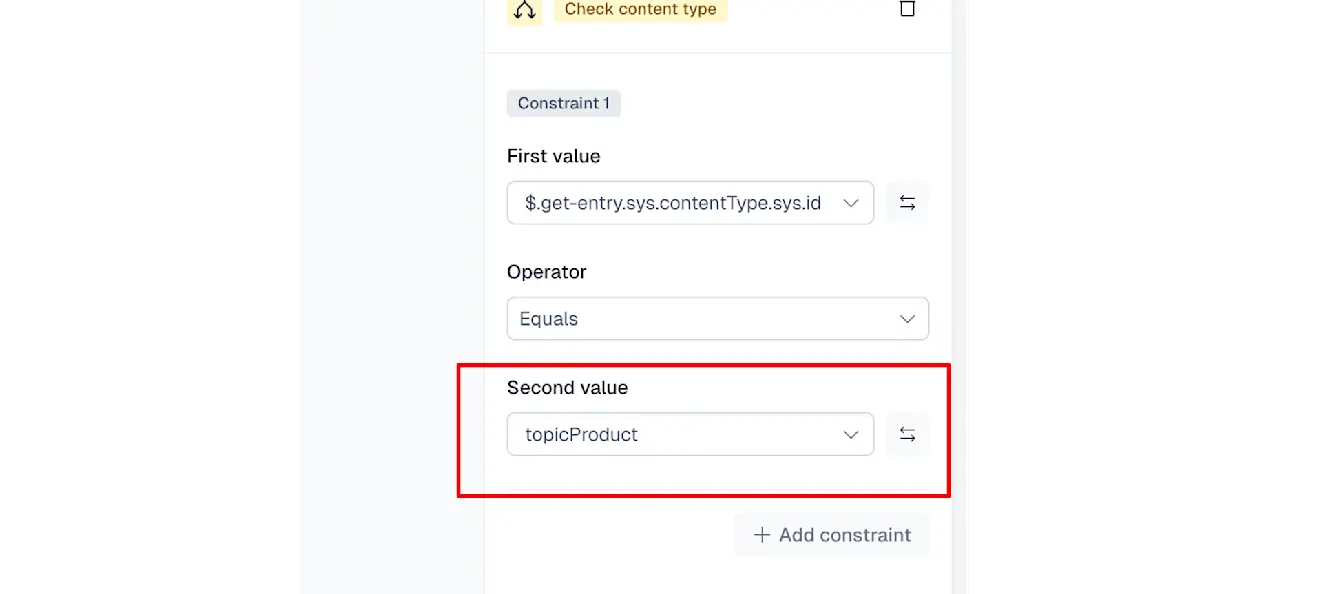
Dynamic references
Each node has inputs and outputs. Outputs from one node can be reused as inputs in another. These are called dynamic references.
Inputs: can either be static values (e.g. text you type in) or dynamic values.
Outputs: only become meaningful when used by another node. For example, the result of an AI action must be passed into an Patch entry action to save the content back into Contentful.
Dynamic values: references to the outputs of previous steps. For example, the output of a
Get entrynode can be reused in later nodes.This makes it possible to pass along not just field values (like
titleorbody) but also system properties (such ascreatedBy,updatedAt, ortags).
Execute an automation in a workflow
To execute an automation in a workflow:
Log in to the Contentful web app.
Open a Workflow, select Add AI Action (e.g., Translate field content).
Assign the workflow to the relevant content type (e.g., Business info topic). This is a required step.
Open the Automated translation step and click Add automation / AI action.
Choose Translate AI action; set Source field (e.g., Name), Source locale (e.g., English), and Output locale or Target locale (e.g., German).

Save the AI Action to the Workflow, click Edit next to AI Action to open the Automation builder.
Limitations
The Automation builder (beta) supports a limited set of use cases:
You can execute up to 1,000 steps.
Supporting all entry and workflow actions. Some actions and node types are not yet available in the builder.